Module guide: Add to a list Action
Automate adding users to a list
What does it do?
This module enables you to add a user to a list (or lists) if certain conditions are met. What does this mean for you? Firstly, you don’t need to bother adding them manually. Secondly, you can run further actions if the users are not added to particular lists.
Creating a new list takes less than 2 minutes, and when it's all set, you can start using the Add to a list module.
How to use it
From the dropdown menu, simply pick a list you want your user to be added to.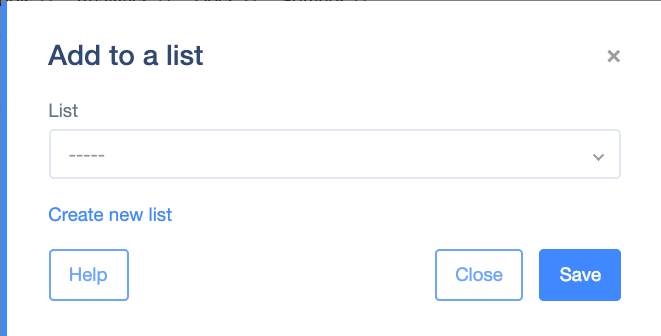
Case Study
Build an action path targeted at users who have verified their email address by clicking the link in your email campaign.
Event Trigger will start the action path when somebody registers on your website. It’s going to be a very short but powerful action. Create the event then choose it (new_user_register) to start. Simply connect it to the Action module: Send an email campaign: "Hi ! Welcome to XYZ! Great to have you onboard. Please, verify your email address and we are all set!”.
Here, “on click” the user will be redirected to your homepage with a modal (Action: Show Form) where you will send a short “thank you” for verifying the address. But here, also connect “on click” to the Action: Add to a list (decide on the list).
This way, you keep all your data well organized and you won’t lose track of who has or who hasn’t verified their account yet.
