Module guide: Push notification Action
Send push notifications automatically straight to your customers' phones
What does it do?
This module sends a mobile push notification to your user's phone.
Before you start
To be able to use this module:
- you should have FCM Key saved in your settings panel.
- your clients have to use a mobile app that has User.com Mobile SDK installed. (You should see their registered mobile device in their profile.)
How to use it
In the window, pick a push notification campaign created beforehand or create one now with the Create new push campaign option.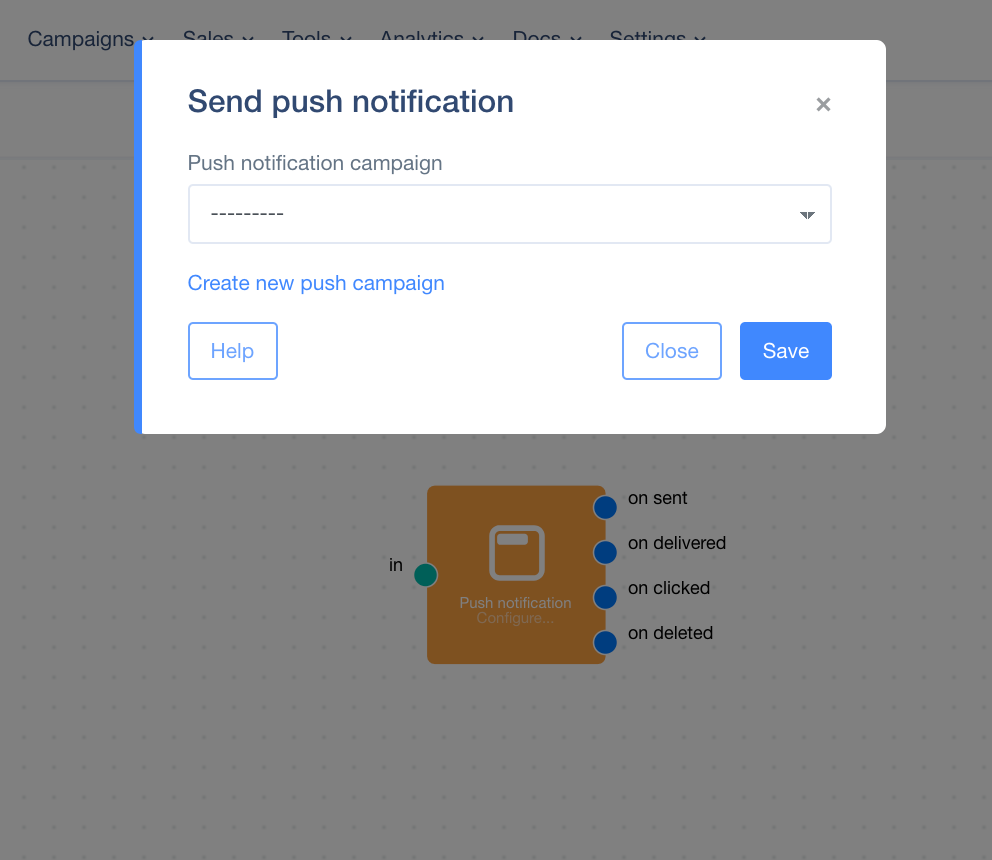 Then, you have the choice of a few output actions:
Then, you have the choice of a few output actions:
- On sent - is called when the notification is sent
- On delivered - is called when the notification is delivered
- On clicked - is called when customer clicks on the notification
- On deleted - is called when the customer deletes the notification (either by swiping it out or deleting all notifications)
Case study
If you observe, for example, that your customer hasn't opened your app in 4 days, you can send them a reengaging notification.
To do this, create an event every time a user opens your app and update a certain numerical attribute with the value 4.
Then, each day subtract 1 from the attribute's value. Using Filters module, check if the value equals 0. If it does, send the push notification.
