How to see a user's email reply in User.com
Check how and where user's email responses land in User.com and how to reply on them
General information
Let's imagine you send an email message to your user. Definitely you would like to get the reply and check what's inside to react on it. Of course, it's possible to get these details in User.com, but you need to make few configurations for that.
Gmail/IMAP connection
If you communicate with your user outside the User.com application (E.g.: directly from your company email inbox) to make these outgoing and incoming messages to appear in User.com panel you need to synchronize your email inbox with our application. To do that you should use this method IMAP connection.
IMAP connection is updated once in an hour. You can also click "synchronize" button on demand.
Once you've done that, enter a particular user's profile and, in the drop-down menu in Filters, click IMAP. There you'll see all the email conversations the user has had with agents outside the platform.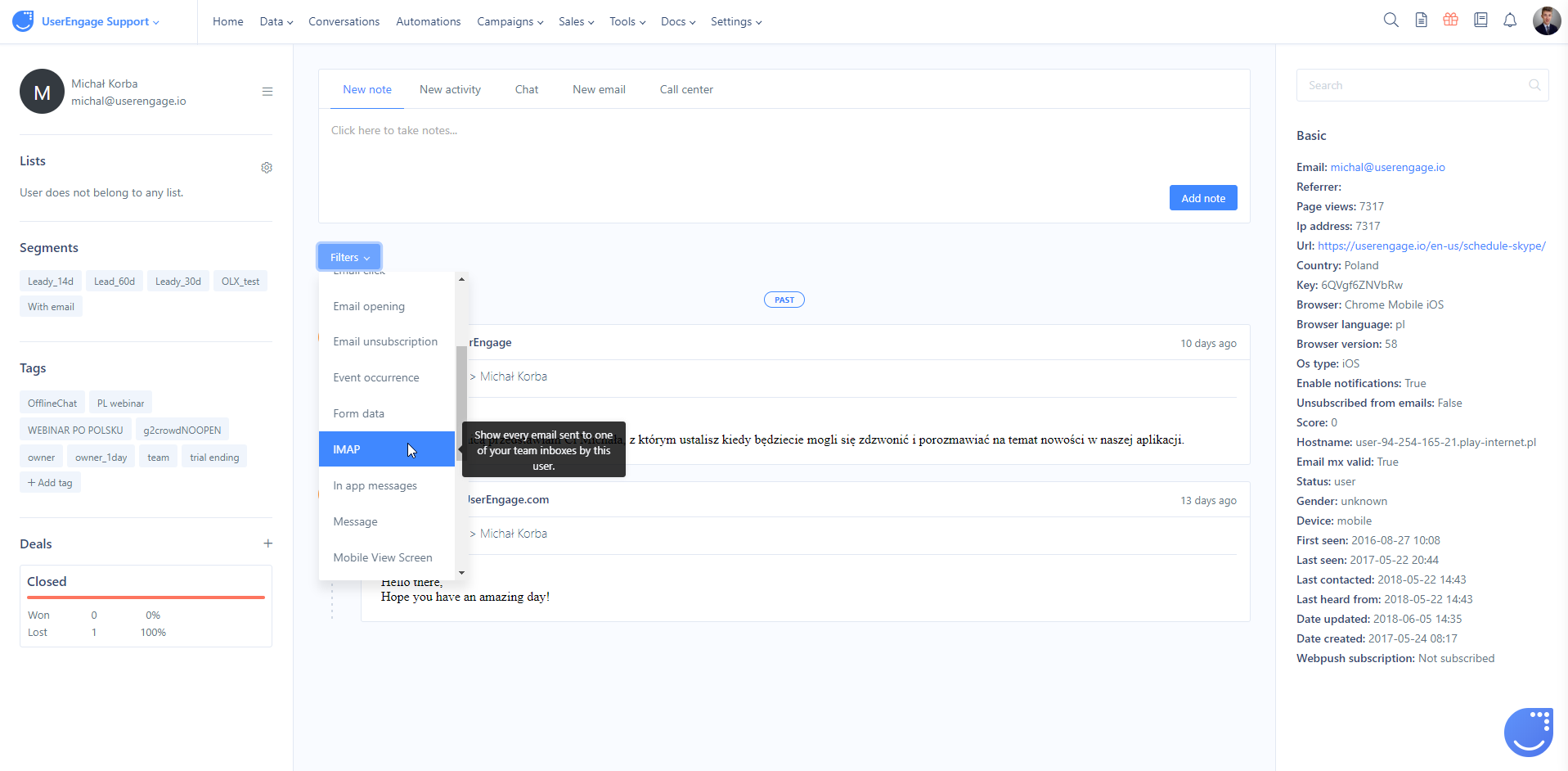
App email
The other way is to use app email address. What is app email you can check right here.
If you have a company support email address (E.g.: support@yourdomain.com) and replies of your clients come right there, you can forward the incoming emails to app email. Then users' email responses will land in chat panel. You will see them as plain text emails and the source under the message will point at "Email".
How to reply on the emails from User.com?
If the response comes to your chat you can reply either right from the chat panel or send an email from User's profile. What's the difference?
Chat replies will go back to user's email inbox (if the user is offline) and mention the original user's email. However, the reply will go from generic email address and will be based on the template from Settings > App Settings > Additional > Email notifications. Email type is called "Chat message email notification (client)". You can always edit the template and its title.
You can enter the User's profile and use "send email" option. This email reply won't be connected with original user's email, but it will be set from the email address you choose and titled by your choice.
