Comparing tags, segments, and user lists
Explore the differences between a few methods of grouping users
User lists, segments, and tags are often confused and/or undervalued. Below, you will find out how they differ, what they are used for, and how to maximize their effectiveness.
Tags
Tags are flexible labels given to users. Each user may have multiple tags corresponding to specific actions they have performed or after they have met certain conditions.
They can be added and removed in a few ways: from the user's profile, in the section "Conversations", or with the help of an automation. In the section "People", you can manually add a tag in bulk. You simply need to filter users with the help of the filter icon on the right then click "Search", close the filters menu, and click on the button "Manage". From the drop-down menu, choose "Add tags". Also, you can edit and delete tags from the section, "Tags", under "Tools".
Tags can also be managed through automation. You can add a new one or remove a previous one. 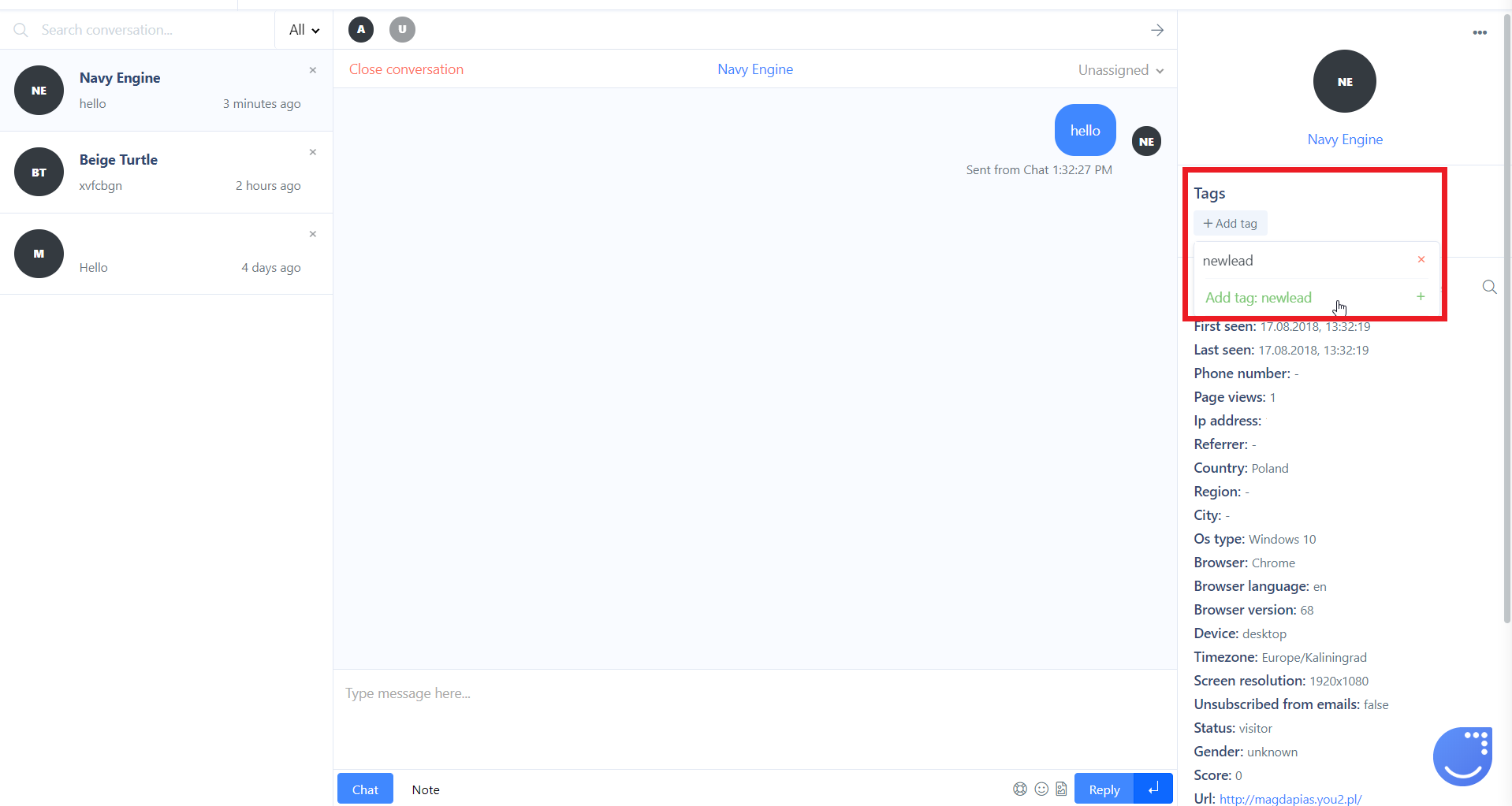
Use case
Let's imagine we've prepared a tutorial or instructions divided into several chapters. We want to send one chapter per day and have an option to check what stage the user is at. That can easily be done via automations. There, we can tag our user each time he or she gets a new part of the tutorial and remove the info about the stages he or she has already gone through.
So, we start from the first chapter and add a tag "1st_chapter_sent". The next day you can remove this tag (via automatios as well) and add a new one along with sending a new piece of content.
Why is it useful? You can filter the users who are at a specific stage of the campaign and send them a message with feedback request or some additional information. Those who have already completed the entire campaign cycle can receive an email with new tutorials or products available. You can tag your users on the basis of attributes like 'assigned to', 'purchase', or 'status' etc. The possibilities are endless.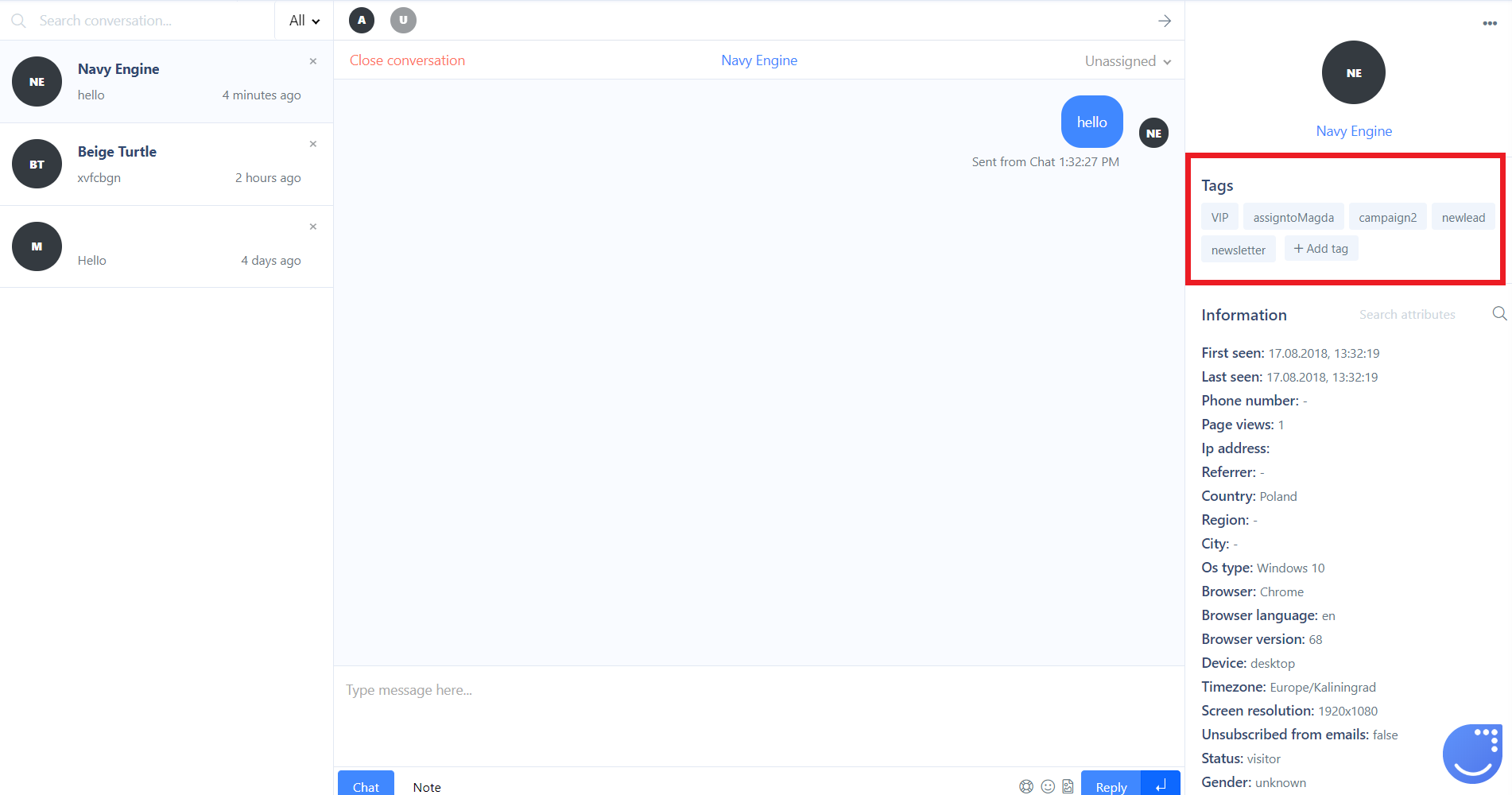
Segments
Basically, a segment is a set of filtering parameters. The main advantage is that it is updated in real time. So, users are automatically added to specific segments on the basis of their behavior and characteristics.
Instead of assigning the same complicated filters to find a specific group of contacts, you can simply create a segment with the same filter settings.
You can add a new segment in the section, "People", with the help of the filter icon on the right. Simply filter users who meet specified conditions then, at the bottom, click "+" .
You will be able to see standard and custom segments and manage them on the bar above your list of users in the section "People".
In automations, segments can be used both as a filtering parameter and as a separate module. To check the differences between these two approaches, please check this article.
Furthermore, you can assign the segments to specified agents. It helps by dividing leads among sales representatives and users among support agents. By using the option to make segments as default for specific agents, your agents will be able to see the contacts they are responsible for and focus only on them.
Go to "Settings" -> "App settings" -> "User data & events" -> "Segment management".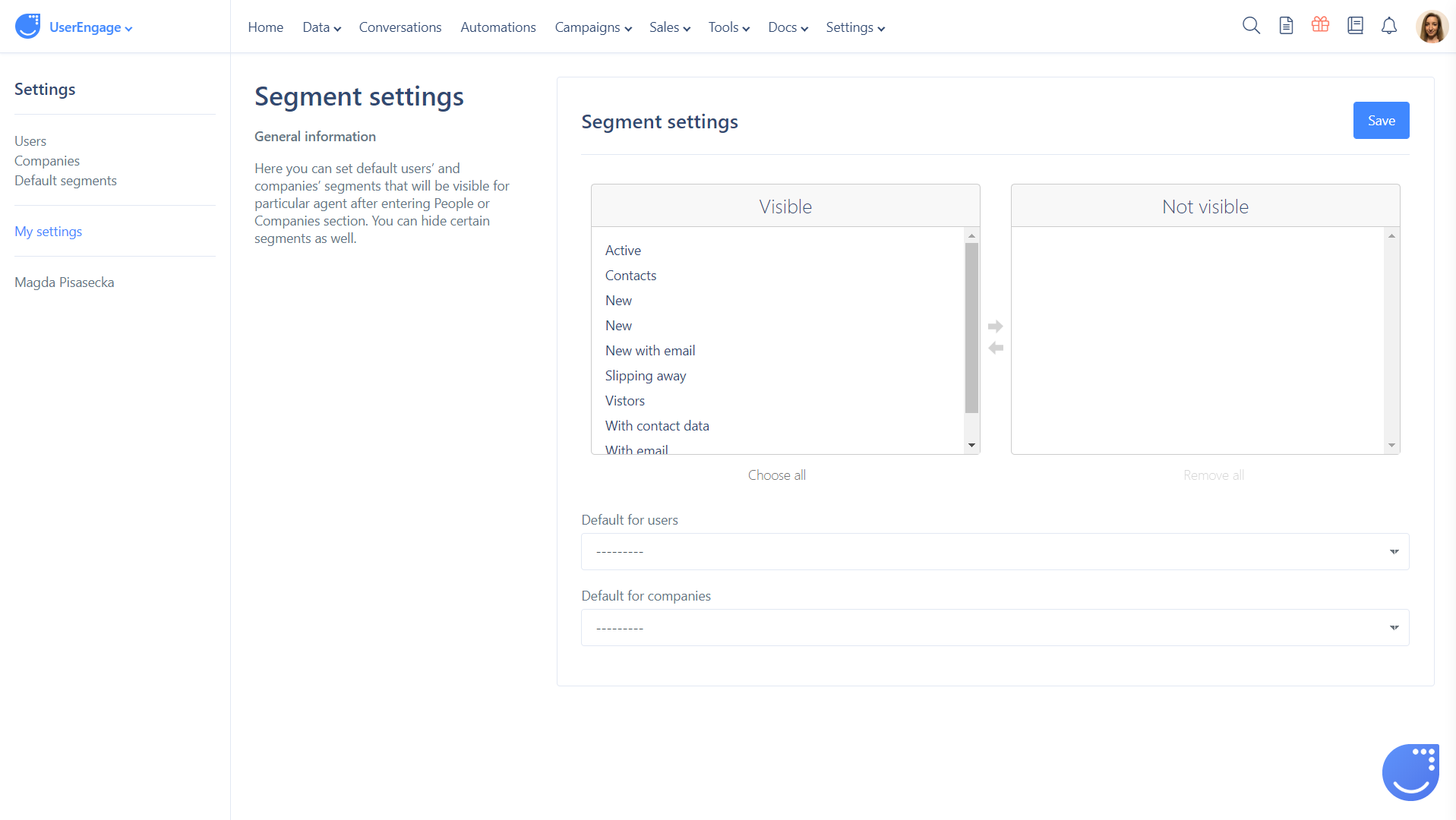
Use case
Segments are extremely useful for gathering data about visits to your website. They help you track active users and contact them at the right moment with highly personalized content. For example, you want to send a weekly newsletter to users who last visited the website less than 7 days ago (to be sure they are interested) and who speak English and have made a minimum of one purchase in the past 30 days. Instead of setting filters each time, you can set filters once and create a segment. The segment will update itself with new users who meet these conditions each time such users appear.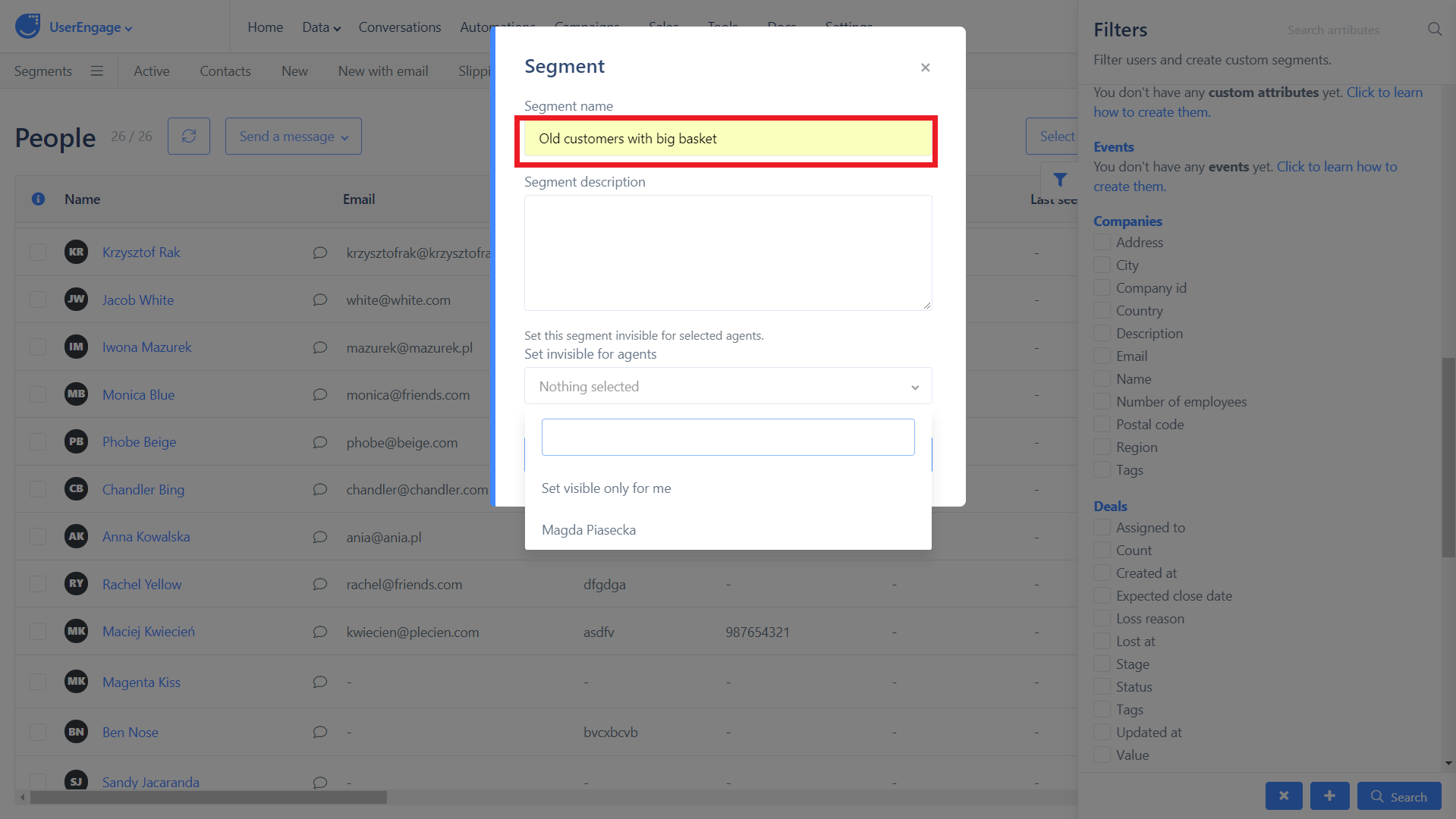
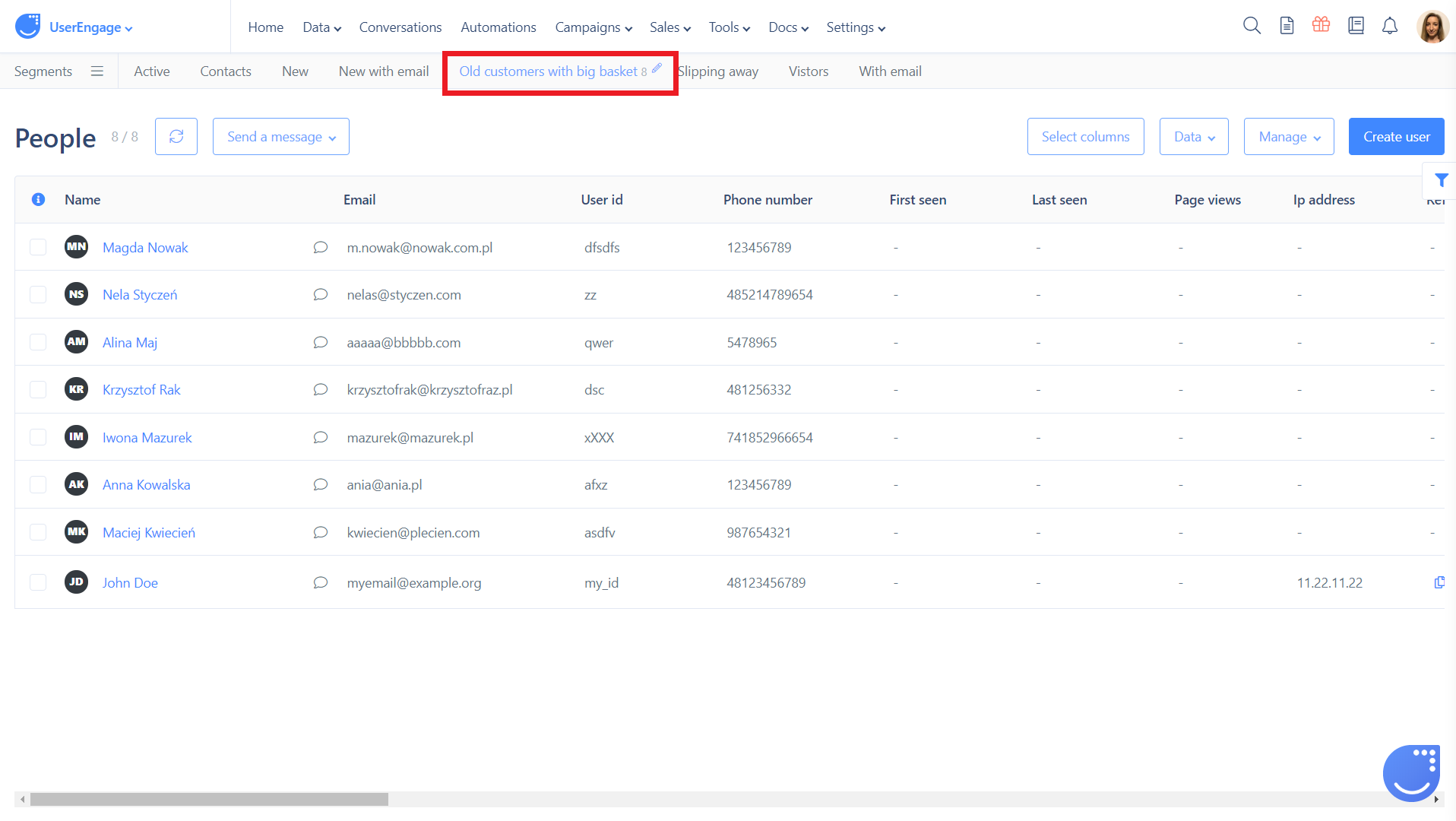
User lists
Grouping users into lists is a simple method of defining the email campaign's target audience. You can add users to a list during the import of a CSV file, add people manually or through an automation. 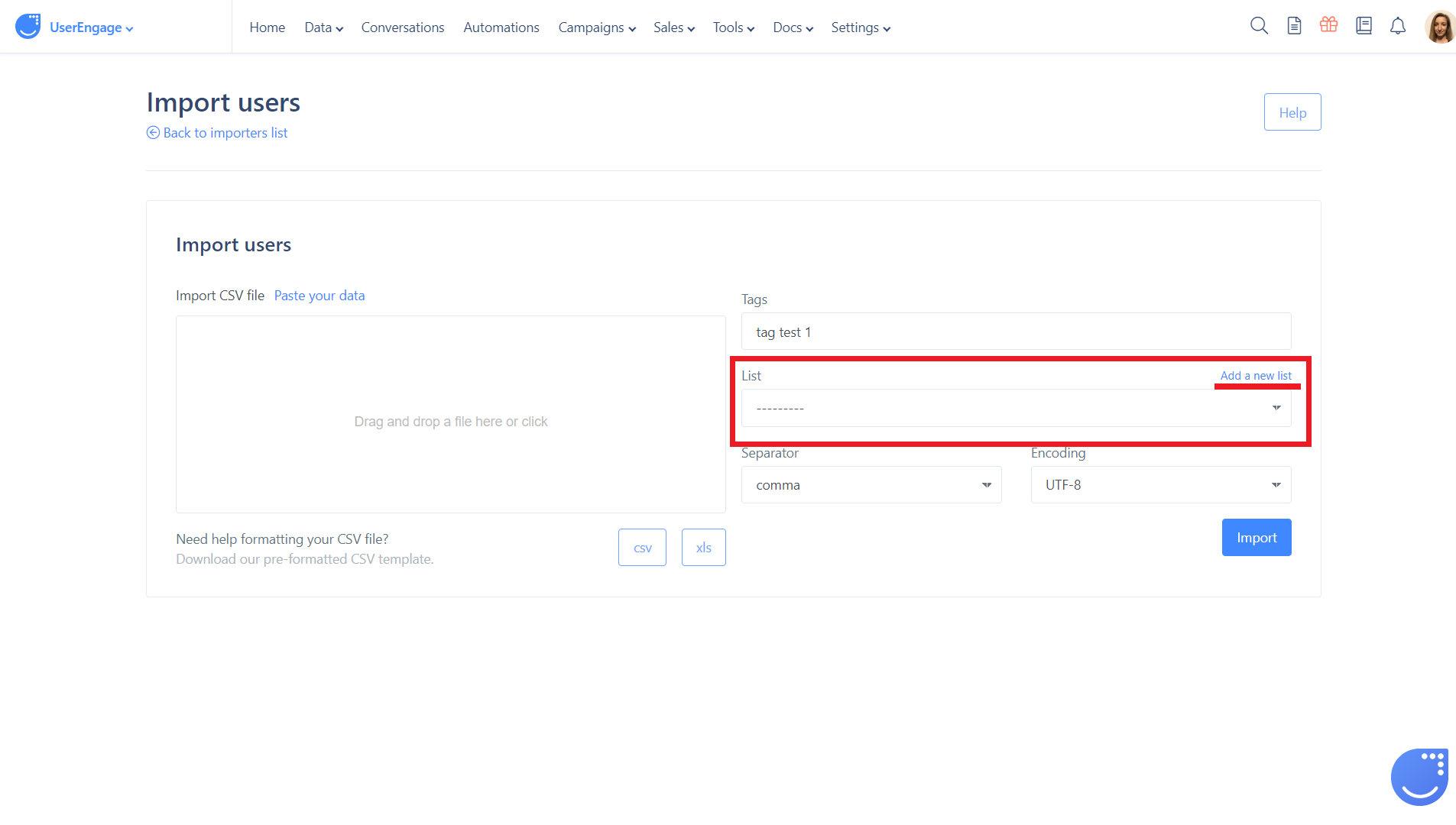
Use case
If you have a list of users you want to be a part of your User.com database, you need to import the CSV file into the app. Later, you might need to find specific users imported from that specific file. How can you filter them out if they have nothing in common?
Here, the user lists can help you. While importing the file, add all of the imported users onto one list. Then you will be able to filter by user list name.
Also, in automations, you can add users who have confirmed consent to the processing of personal data for a 'Mailing list'. This option is important for companies that are GDPR compliant.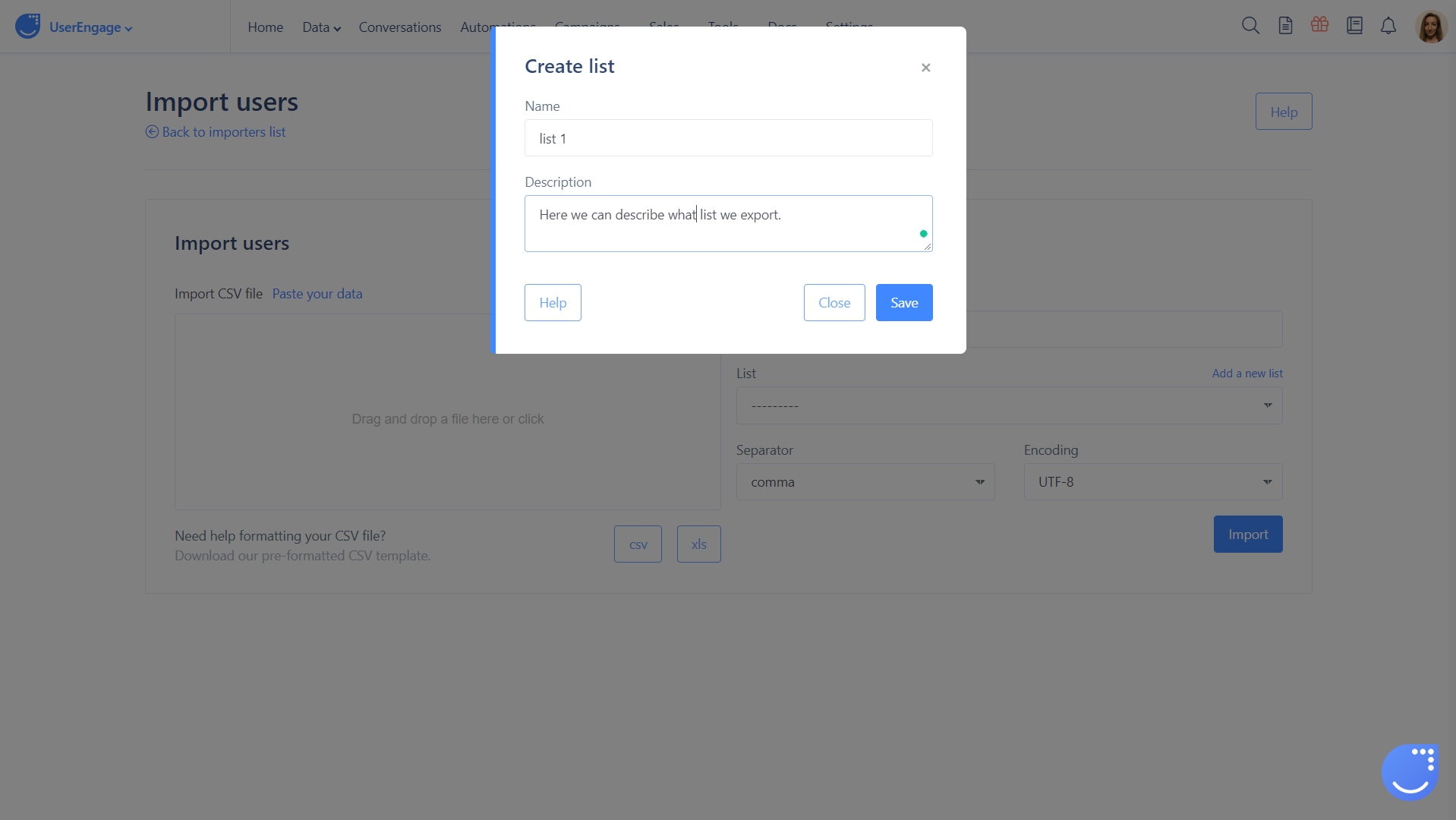 All three options described above are used to group users on the basis of some common characteristics or behavior. From very general lists to very flexible tags and dynamic segments, each user can be assigned simultaneously to several lists, segments, and tags, which gives you countless opportunities to build a precise profile for the user.
All three options described above are used to group users on the basis of some common characteristics or behavior. From very general lists to very flexible tags and dynamic segments, each user can be assigned simultaneously to several lists, segments, and tags, which gives you countless opportunities to build a precise profile for the user.
