How does emailing work?
Learn about the general process of emailing in User.com
Introduction to mailing
Email campaigns are a crucial part of any marketing strategy. They help you connect with your prospective and current users, promote your brand, and increase sales. That’s why it's one of the main parts of our app: setting up outbound campaigns from your sales team and tutorials from your support team, as well as sending out various newsletters, follow-ups, and discounts from your marketing department.
Email campaigns let you send email messages to your users. You might want to send a "one time" email or send emails automatically based on the user's behavior.
Step by step guide
Go to "Campaigns" -> "Email".
You will see the email panel which we can divide into 4 parts: Statistics, Categories, Resources, and List of created email campaigns. On the top, you see the Statistics of your email campaigns:
On the top, you see the Statistics of your email campaigns:
- Emails delivered: the total number of emails delivered in the last 7 days (updated every 24 hours)
- Emails opened: the total number of emails opened in the last 7 days (updated every 24 hours)
- Emails opened rate: the percentage of emails opened in relation to emails delivered in the last 7 days (updated every 24 hours)
- Email clicks: the total number of email clicks performed in the last 7 days (updated every 24 hours)
In the graph, you also see the number of Emails sent, broken down by day, covering the last 7 days.
Below Campaign list, on the left, you have a menu called Categories where all the categories you've previously created are displayed (plus the default: Single recipient). You can also create new categories, too. Read more about categories here.
When you click on Resources, from the drop-down menu, you can choose from five options:
- Messages: you can edit existing ones or copy them here.
- Templates: you can edit existing ones or copy them here. More about templates in this article
- Email domains: you can add a new sender, add a new domain, update your email domains or send test emails. More about email domains here
- Media
- Archived campaigns: you can unarchive them here.
It's not obligatory to create an email campaign before using it in automation. You can do this while adding a new email campaign in your automation with the module Send an email campaign. Simply, click on Create new campaign, and a new window in a new tab will open where you can create your campaign.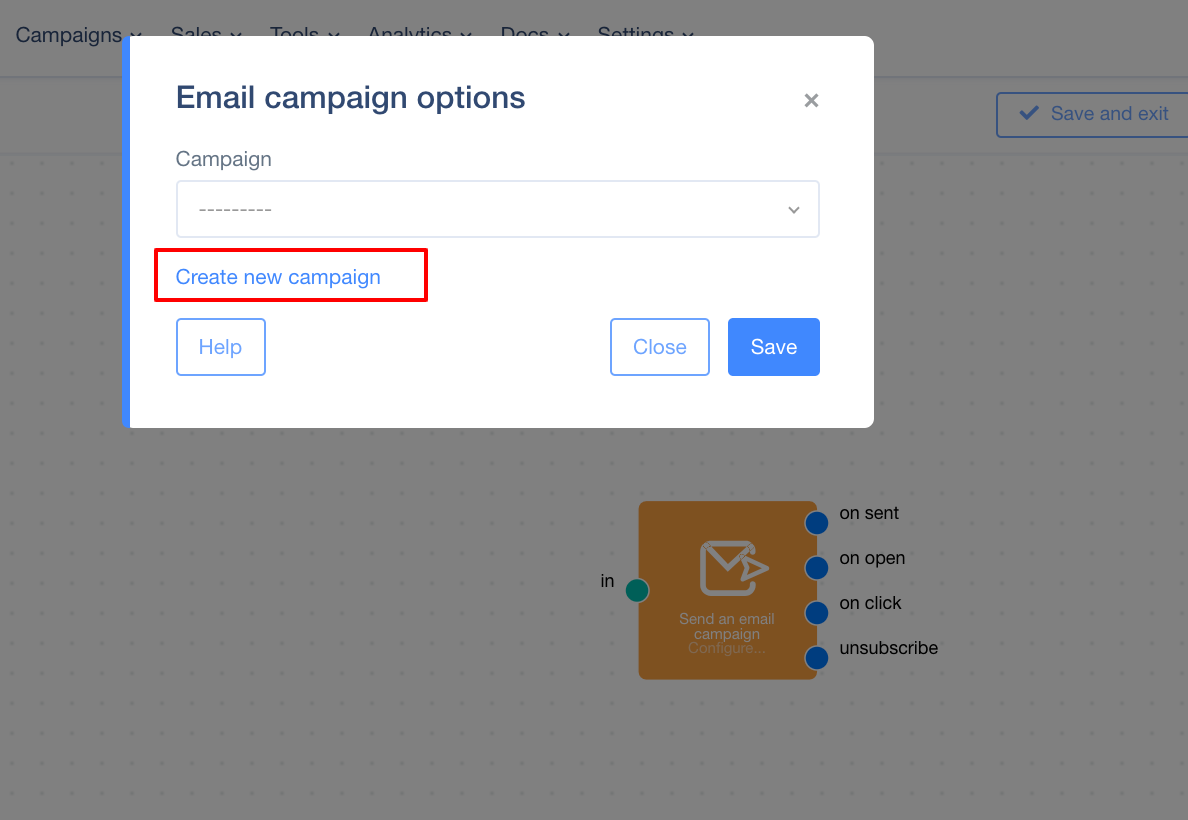 It’s also not obligatory to create a new message before creating an email campaign. You can use layouts, templates or messages that already exist, or create a new one here: "Messages" -> "Add new".
It’s also not obligatory to create a new message before creating an email campaign. You can use layouts, templates or messages that already exist, or create a new one here: "Messages" -> "Add new".
- Layouts: here you have visual layouts of different email examples that you can edit with "Simple drag&drop", or "Advanced drag&drop". We strongly recommend using "Simple drag&drop". Thanks to our intuitive interface, you don’t need any special skills to create outstanding emails.
- Templates: you can also create your own templates, via HTML code or with "drag&drop".
- Messages: you can use messages you have already created or add new ones here by pasting a code or with "drag&drop".
In the bottom half of the window, "Email", you see the list of already created email campaigns.
The blue dot close to the name means it’s a draft campaign; green means it’s active.
Note 1: You can only update draft campaigns! You cannot update active campaigns.
Note 2: One email campaign can have several email messages. That does not mean that those messages will be sent one by one, but simultaneously. So, if you add 2 email messages under one email campaign, 50% of the recipients will get email 1, and 50% will get email 2. Learn more about this, known as A/B testing.
Note 3: Your campaign will only be shown in the module, "Send an email campaign" if your campaign is created "For automation" and is saved as "Active".
In the second column, "Type", you can see what kind of email campaign it is: "Simple" or "For automation". "Number of recipients" tells us how many emails from this campaign have already been sent, the number of opened messages, and the number of clicked messages when a link was included with the message.
More precise statistics about each campaign can be found inside the email campaign’s profile. Simply, click on the name of the campaign.
There are many kinds of email campaigns you can send, for example: a newsletter campaign to help you interact with your leads and customers and build your relationship with them; or, a follow-up campaign (a series of correspondence you send to those who request your free offer). Following up with your customers is the most crucial part of any marketing strategy. You may also want to send outbound campaigns (emails which initiate the conversation and send a message to an audience). Your imagination is your limit!
It’s important to include an unsubscribe link in your email. Learn why from this article.
