Chat conversations
Detailed view of the most important place for communication - chat.
The basics
To enter a chat, you need to select Inbox from the top menu.
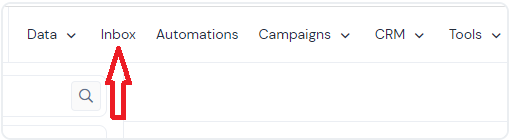
Here's what the Inbox page looks like:
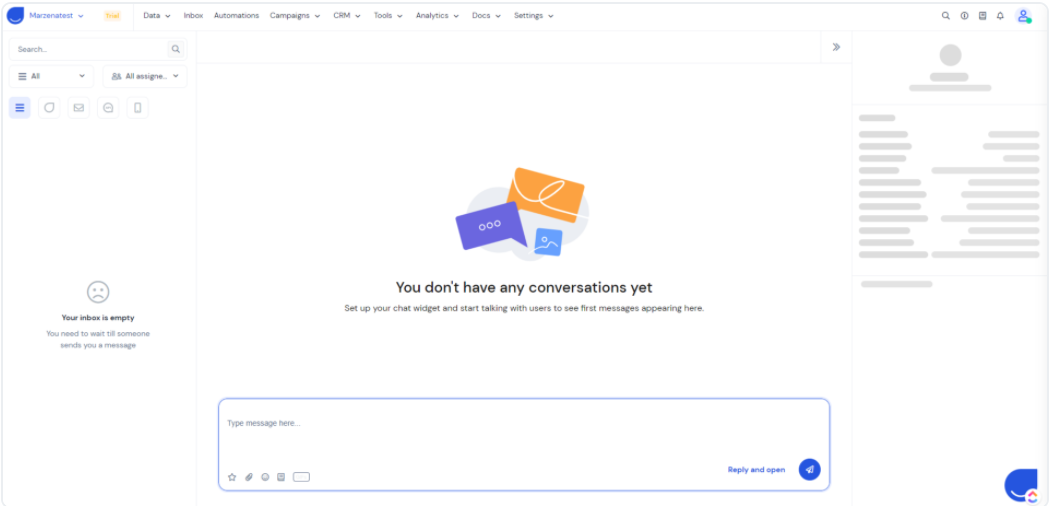
Message edit box
You can see the message edit box below the chat thread. This is where you write your messages.
Useful buttons in the message edit box
Default replies (more here)
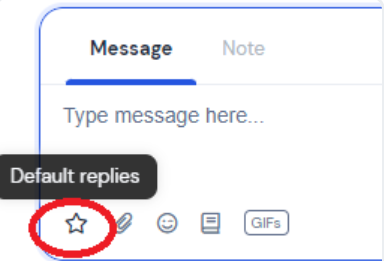
Upload file
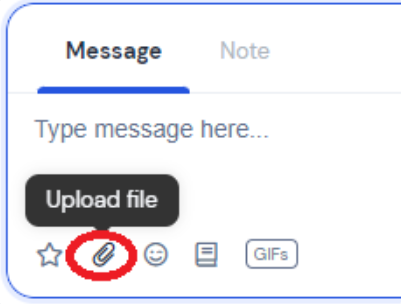
Attach an article
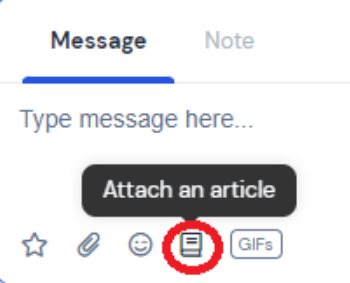
The Note allows you to add a note to your user's profile. It will not be visible to your client. It's just for your inner purposes.
Chat filters
Filter by status
In the upper left corner, below the Search field, there is a drop-down menu that allows you to filter the threads displayed in the window:
• All - No threads are filtered out
• Open - only displays ongoing conversations
• Closed - only displays conversations where questions have been answered and problems have been solved
• Snoozed - The call is put on hold for a specified period of time
• Automated - shows conversations that contain only the messages that you've sent automatically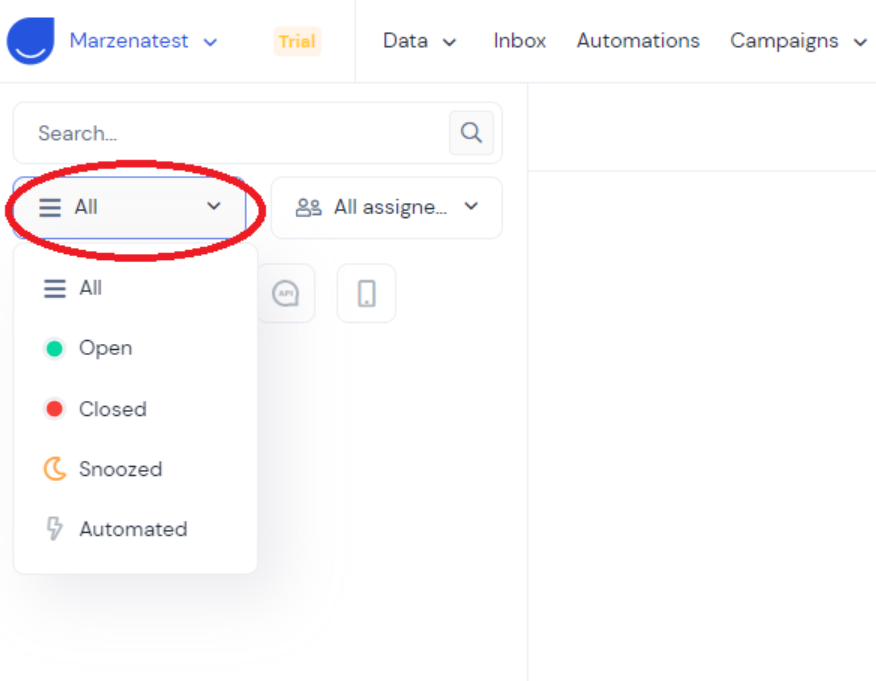
Filtering by assigned agent
Conversations are unassigned, assigned to an agent group, or assigned to a specific agent. To find those assigned to the appropriate person, use the buttons at the top of the chat panel.
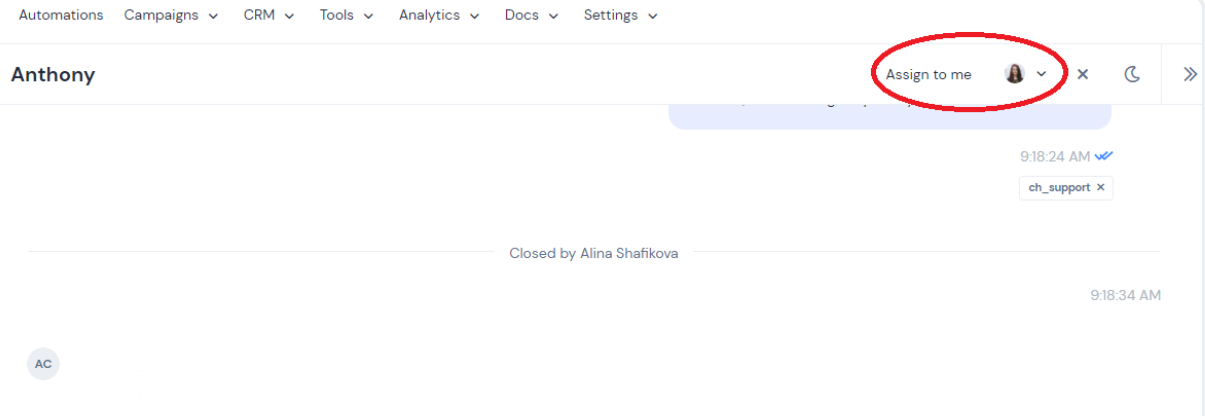
User profile
The entire right bar is dedicated to the user you are talking to. It starts with the photo (if any) and the user's name.
If no name was provided, you will see a name generated automatically by the system. It consists of the following elements: random adjective + random noun + location that the user is writing from.
For example; The Pink Wall of New York
User Tags and Attributes are located underneath the profile picture.


