Assign users to companies using importers
Learn how easily it can be done
Introduction
Company ID lets you connect every single user with the company they work for - you need to enter its value manually, import it, or transfer it from your database. Here's how you can do it using importers:
Step-by-step guide
There are two steps in the process of assigning users to companies utilizing importers:
Import users with the attribute company id assigned to the user.
Go to Settings > Importers > Import Companies
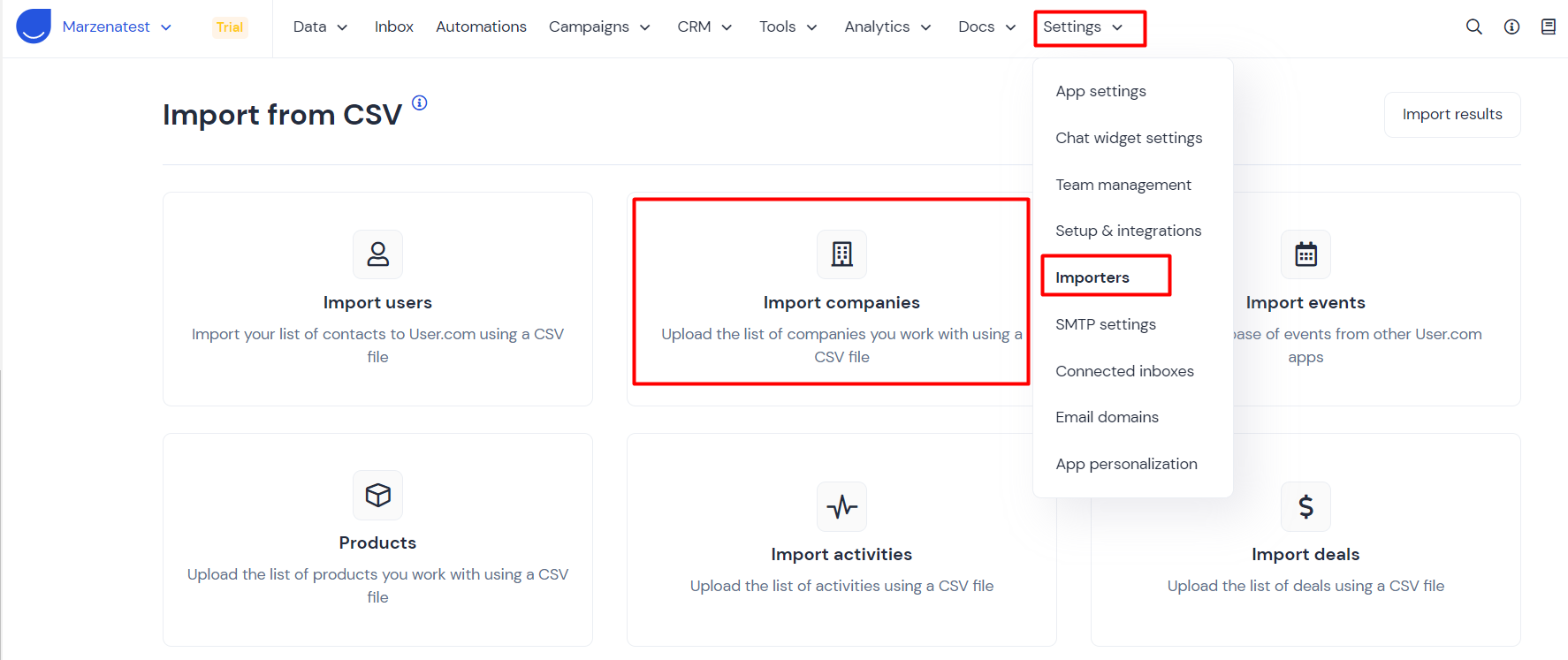
You can download an example CSV file here:

Assign users to companies during import
There are a few steps you need to follow before importing your users' list.
1. You need to have all companies already created in your User.com app.
2. All companies need to have their attribute, Company ID, filled in.
If you're filling out your database of companies using import, include company IDs in your CSV file. After clicking Import, link the proper column with the attribute Company ID.
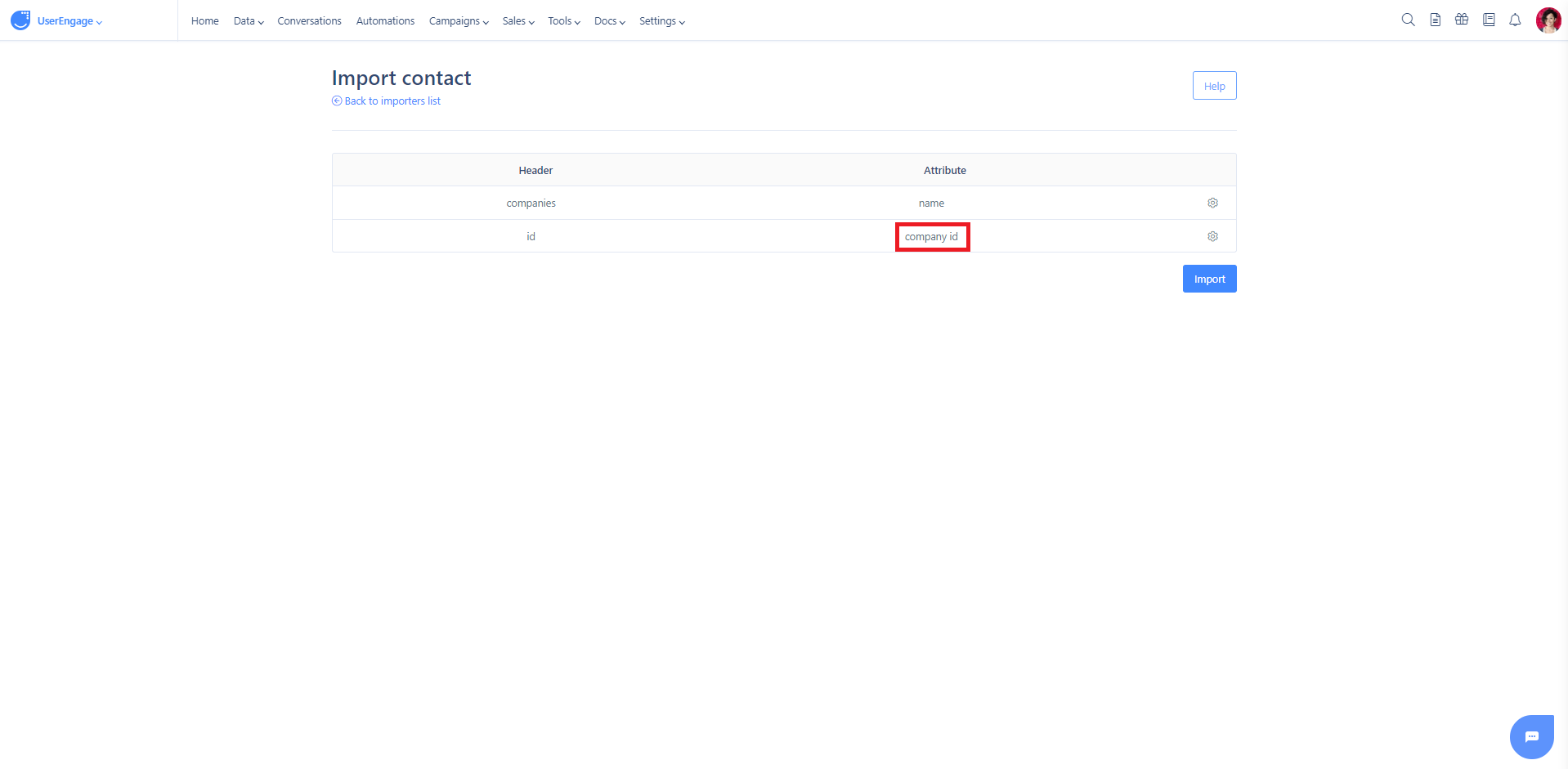
3. After the import, you should be able to see imported companies along with their IDs in the section Data -> Companies.
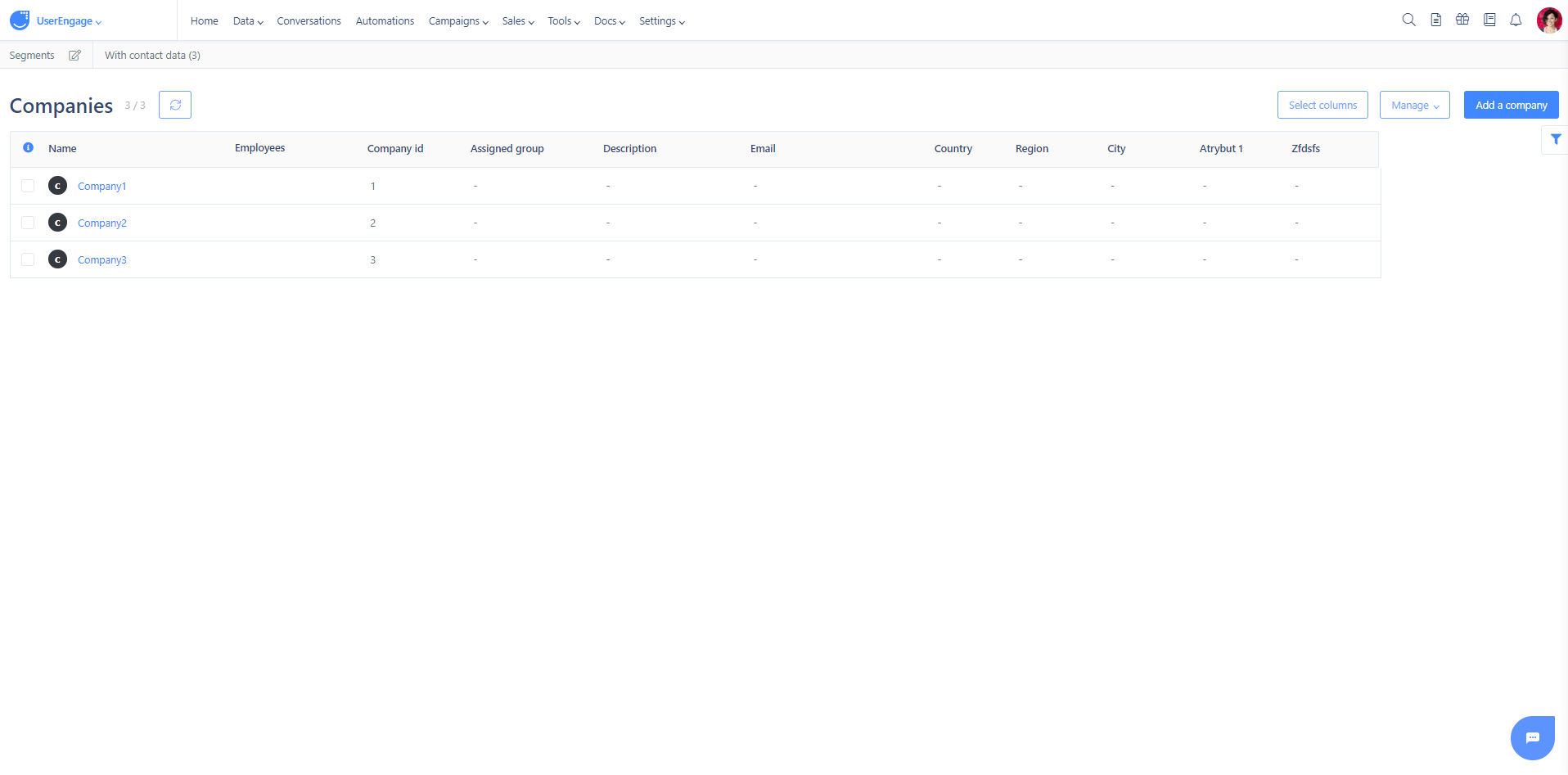
4. Now it's time to import the users' list.
You can download our exemplary CSV file and fill it out with your users. Then find the Companies column and fill it in with the proper company IDs used in the previous steps. If you want a particular user to be added as an employee in two or more companies, separate their IDs with "|" as presented on the screenshot below:
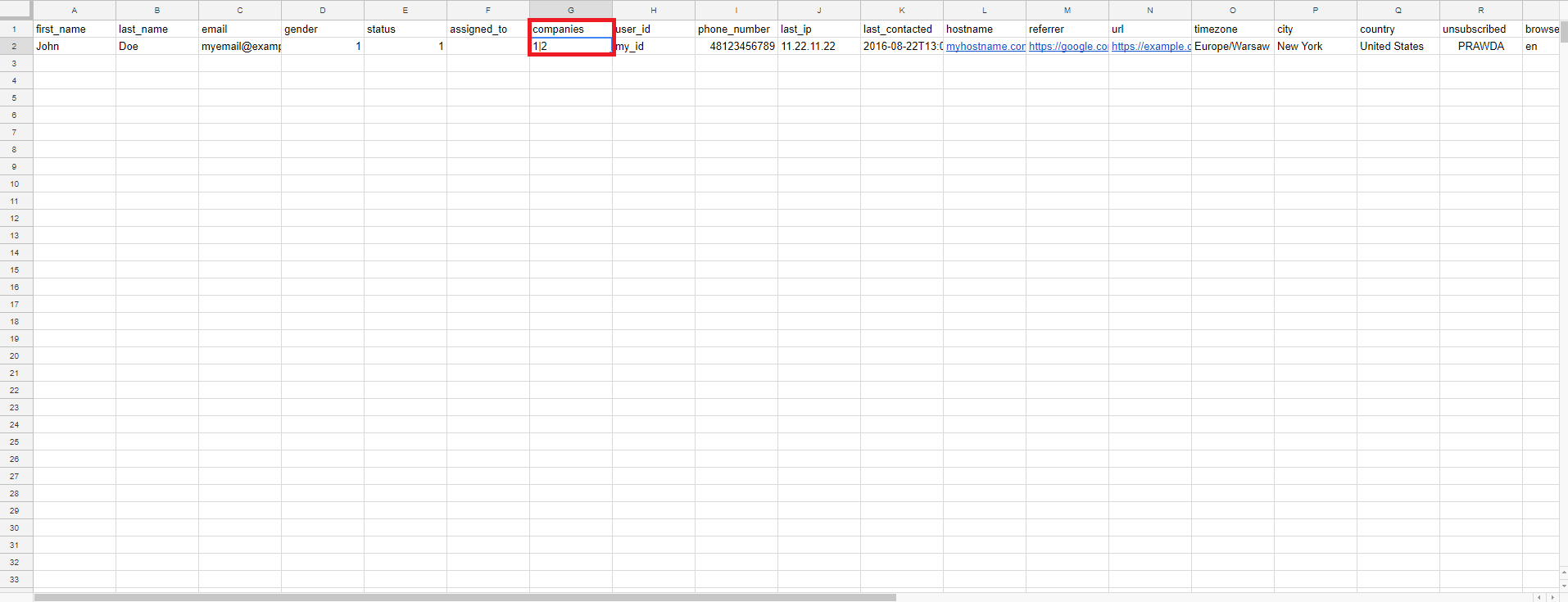
After you uploaded your CSV and clicked on Import, you will need to link columns with their proper attributes. If you have used our exemplary CSV file, they will be linked automatically. In this case, it's crucial to link the column filled in with company IDs with the company's attribute.
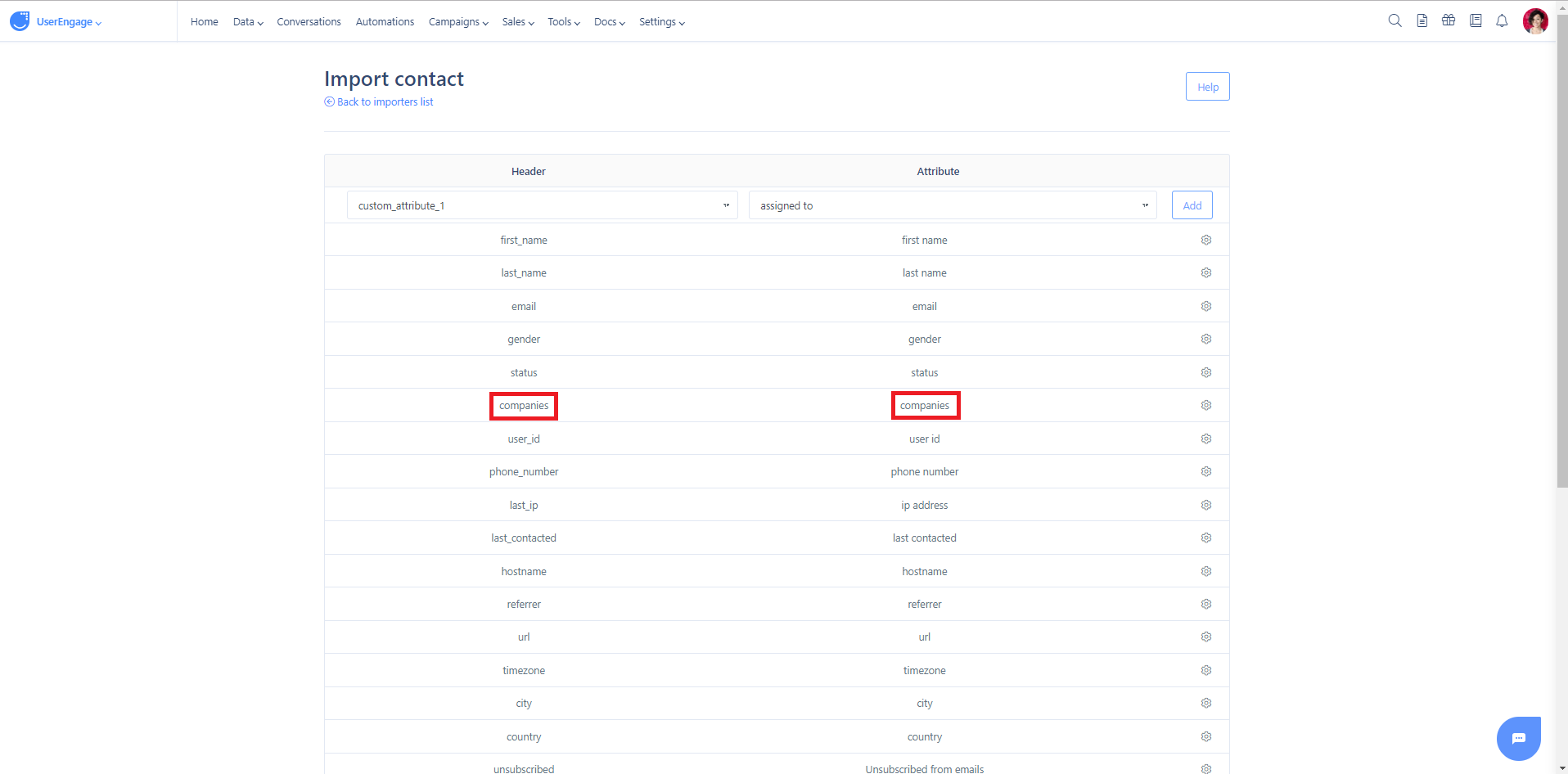
Click Import and go to the section People, to see the results. You should see that imported users have been assigned to companies.
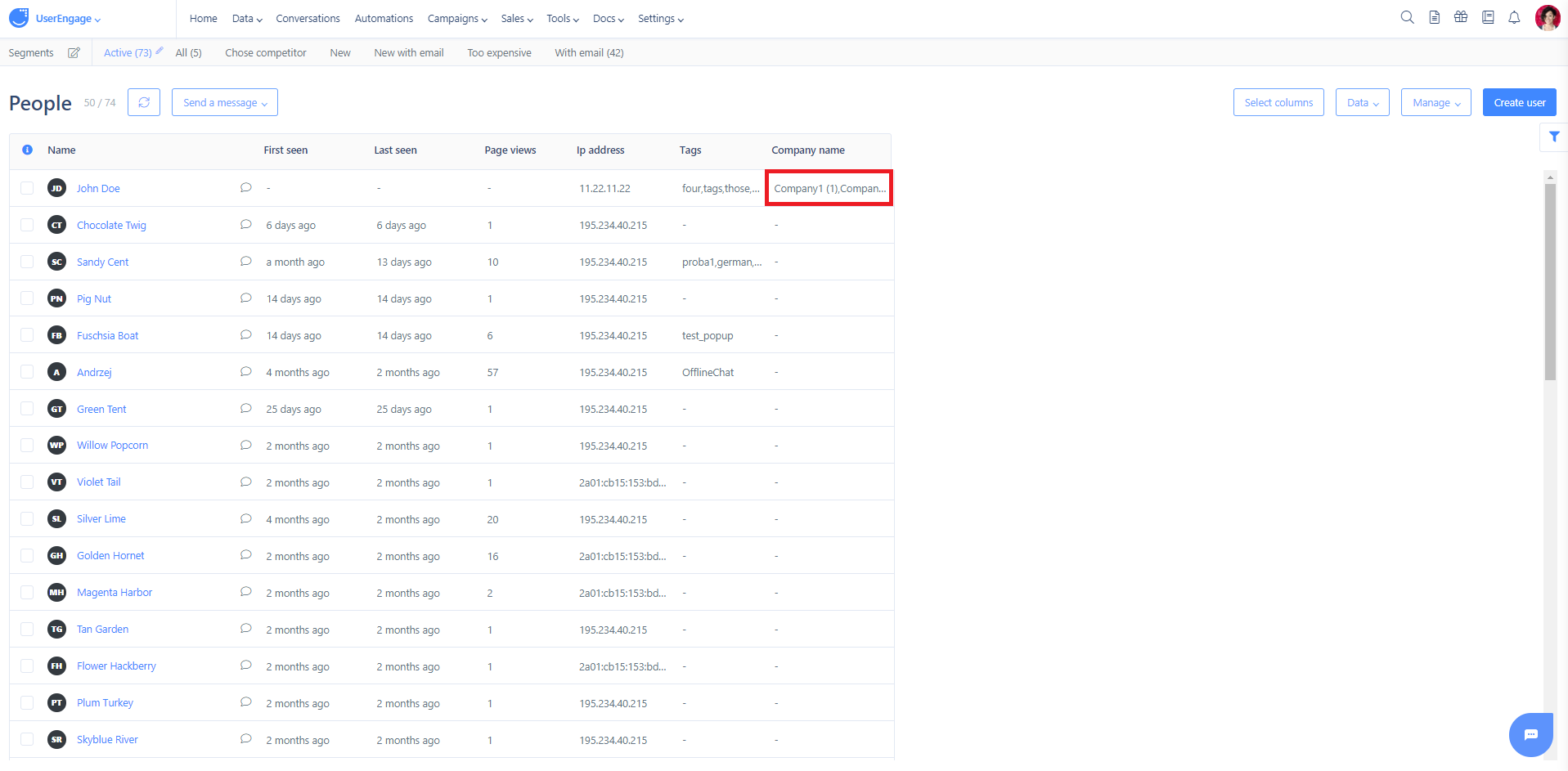
Furthermore, in the section Companies, you'll see that your companies have the column Employees, filled in with the imported users.
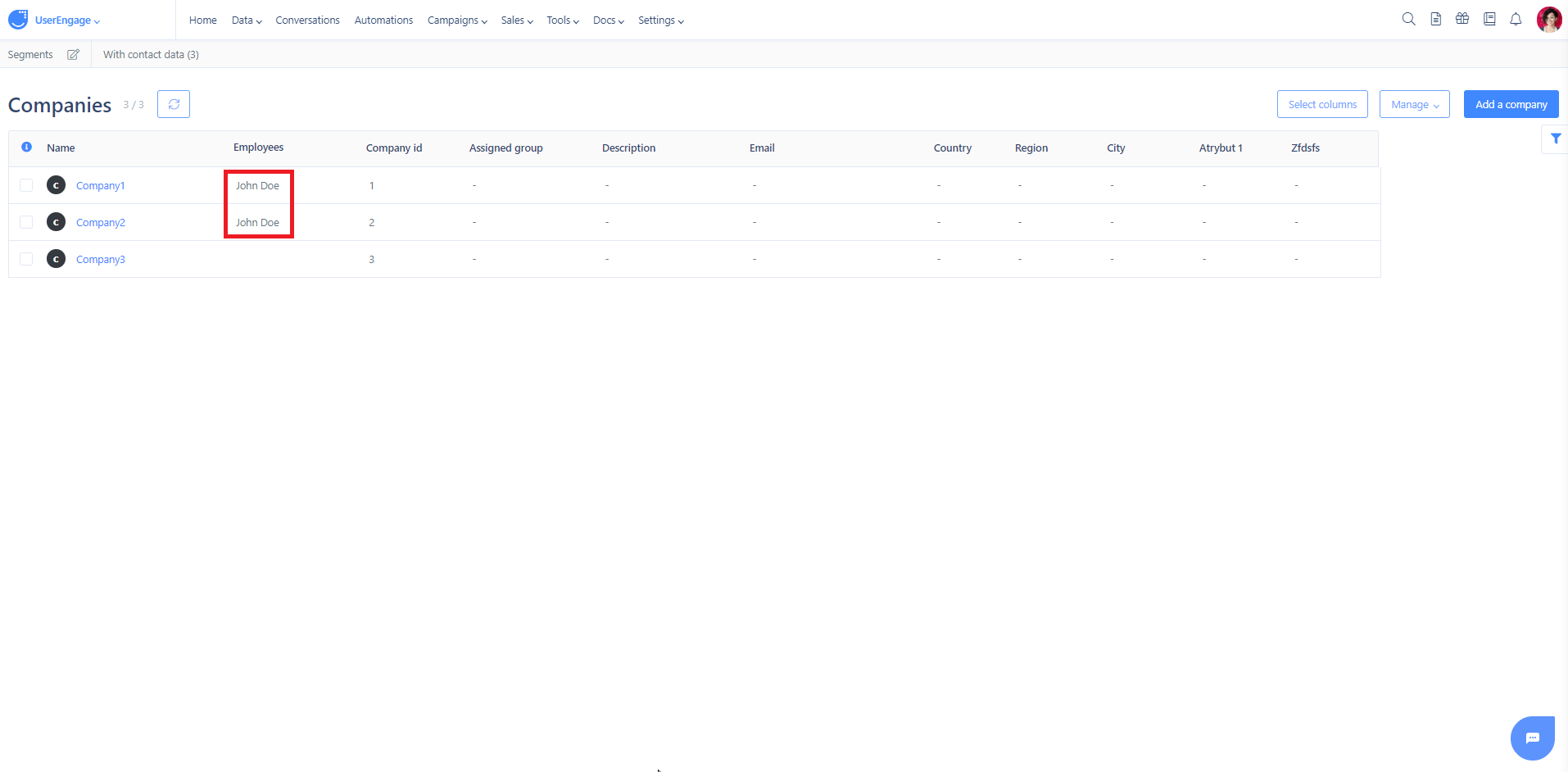
If you add this option, only people with the same email domain will be assigned to a given company though - it won't work for people with generic email domains (like Gmail or Yahoo).
Related articles
