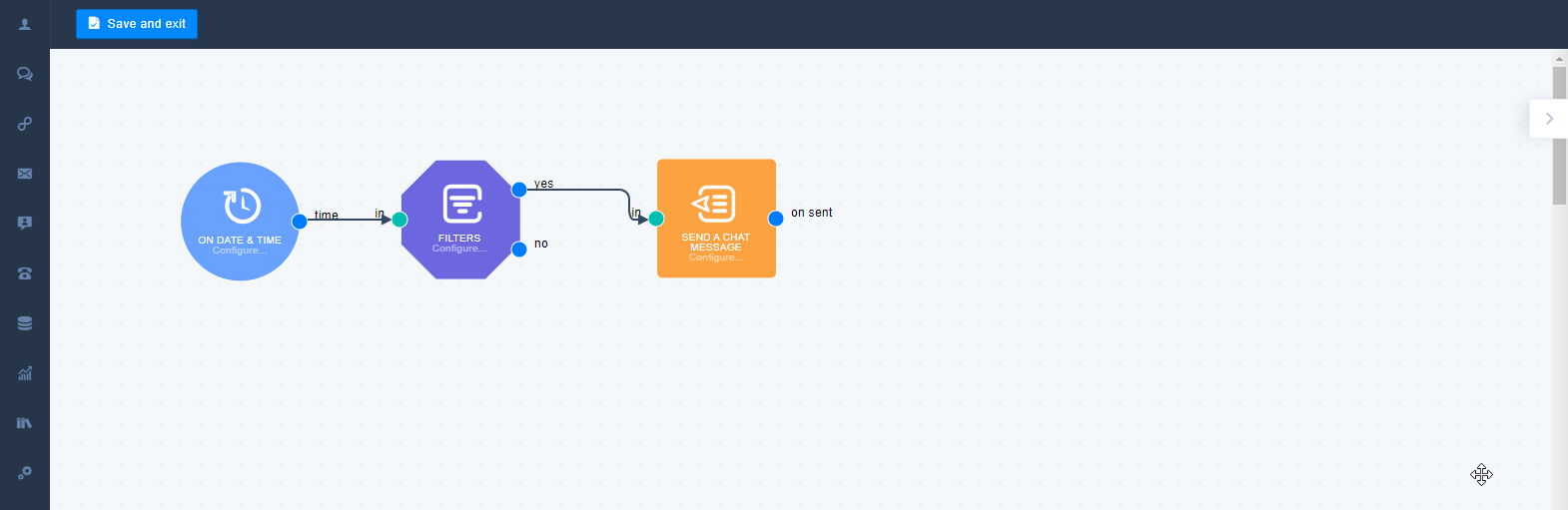How to automate sending messages?
Let the system do your job!
Why automate sending messages?
Sometimes people need to be encouraged to start the conversation. That’s why we provide you with an ability to send automated messages. You can do it using our drag&drop action builder.
Let’s consider few simple examples with different triggers:
Example 1
Let's imagine, you want to notify users from France, that they have free shipping for specific products. Drop the “Page Visit” trigger, click on it and choose pricing page (So, if the user visits pricing page the action path starts) follow it with the “Filters” condition country - France (to target a specific group of users) and then put the action “Send a Chat Message”. (Create a personalized message you want to send to your users). Done! Now everybody from France would receive a chat message, entering your pricing page.
Page Visit → Filters → Send a Chat Message
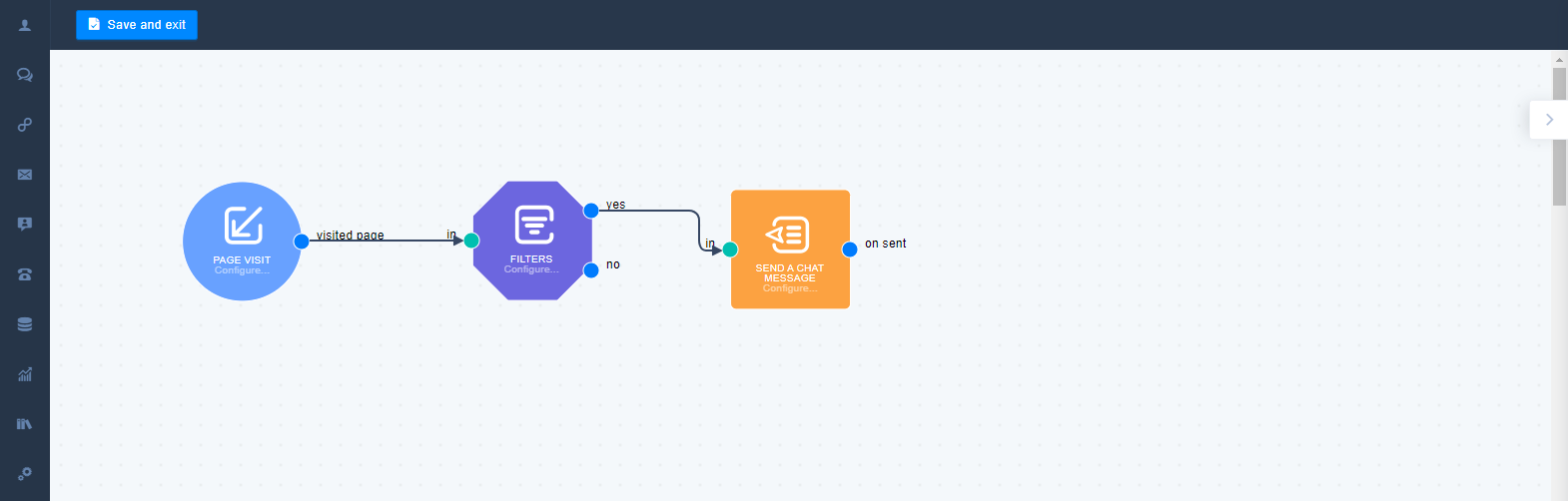
Example 2
What if you want to send a "thank you" chat message right after the user has made a purchase. The first thing you need to do is to create a specific event on the website you want to use. Drop the “Events Trigger” and choose the needed event, then put the action “Send a Chat Message”. (Create a personalized message to "thank your" user again). Done! Now every customer will get the message.
Event Trigger → Send a Chat Message
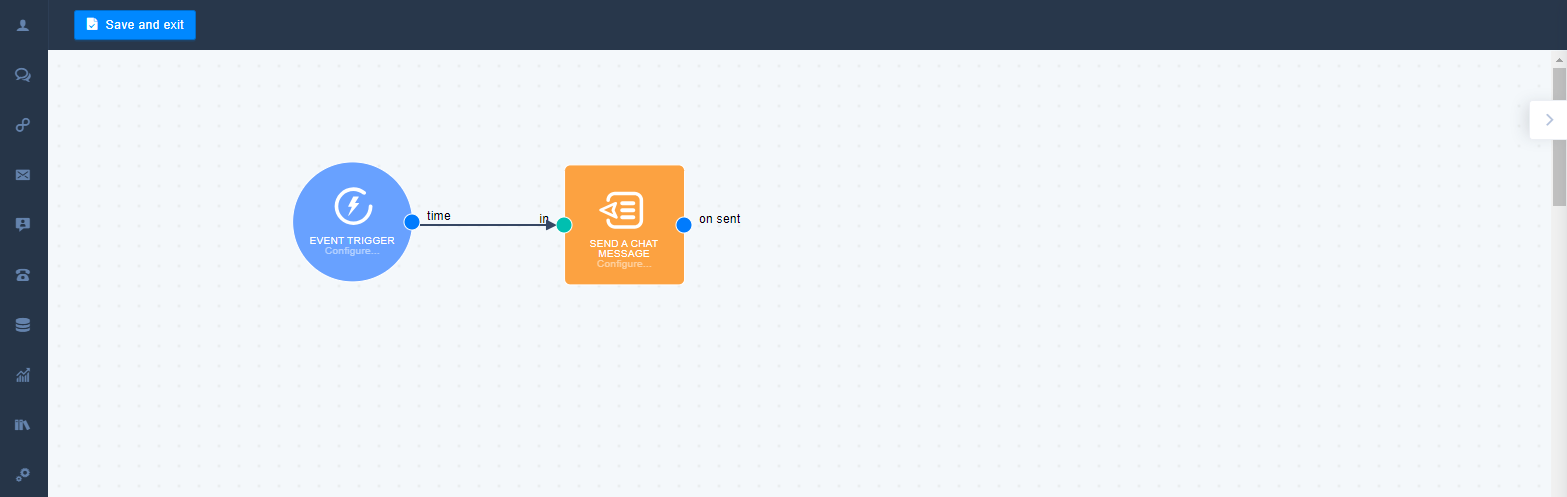
Example 3
How to congratulate users on a specific holiday? Drop “On Date&Time” trigger, click on it and choose the exact date (So, the action path starts on this date), follow it with the “Filters” condition (to target a specific group of users), then add the “Send a Chat Message” action . (Personalized gratulations to attract the attention of user and make him/her smile).
On Date&Time → Filters → Send a Chat Message