How to insert a video in your email
Learn a way of inserting a video in the body of your email message
After a Webinar, it would be awesome to send participants a quick recap video or even a whole recording. Or maybe you would like to send your customers a video presenting your new Business Solution? Here is a way to do it!
Let's start
- First, create a new email message or edit an existing one
- Add an image to the body of your email
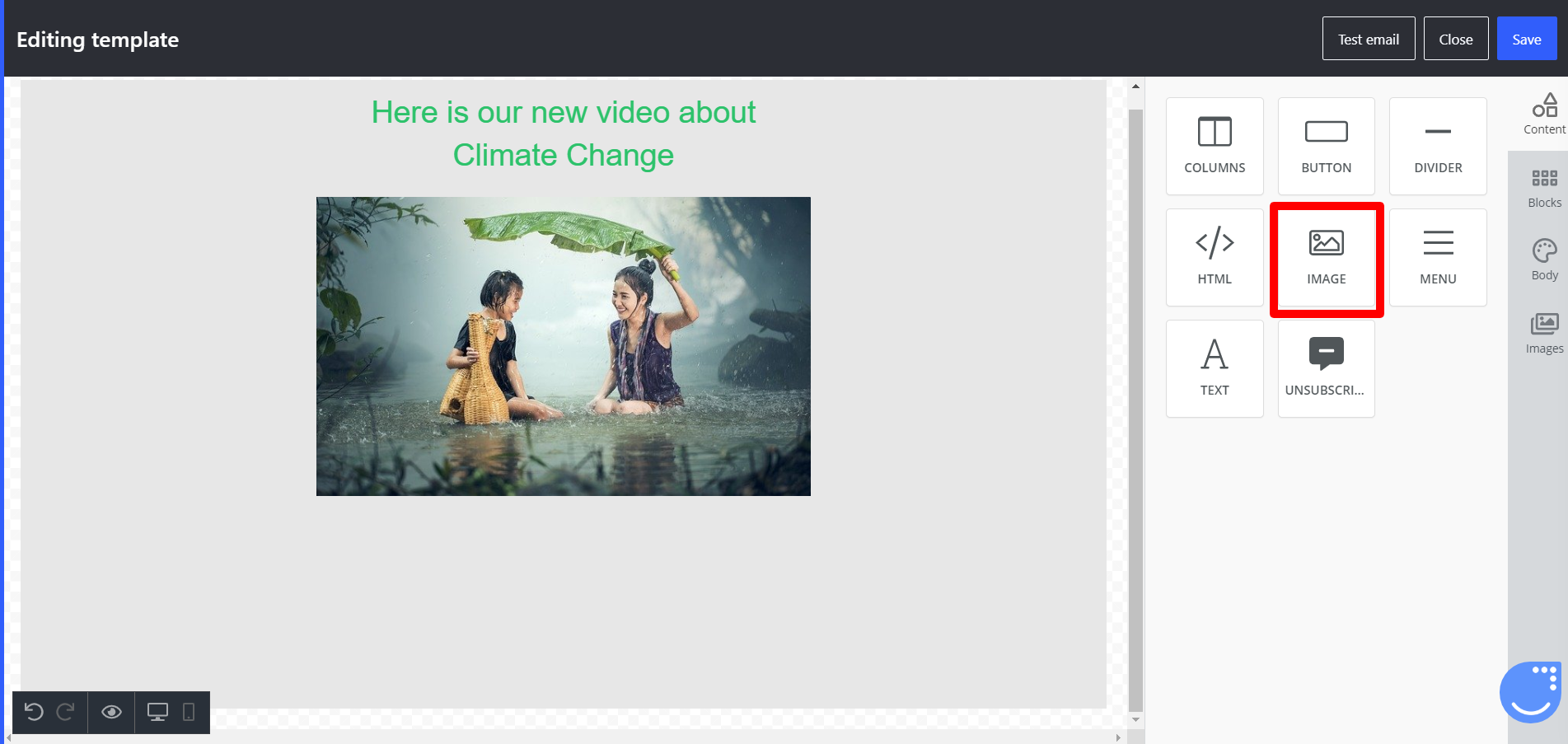
- After uploading your desired image, scroll down on the settings panel
- In the Action section provide a direct link to where your video is hosted
- You can specify if the video should open in the Same or a New Tab as well
- In the example from the screenshot above, after clicking on an image, User is redirected to Youtube's main site, opened in a New Tab
As simple as that, you have provided your users a convenient way to securely watch a video sent via email.
Advanced usage
If you prefer to use Advanced Editor or Code editor here are some tips, although general structure of a code to provide a photo that is clickable is very simple, take a look:
<a href="https://yourWebsite.com">
<img src="https://yourPhoto.jpg" alt="alternative text">
</a>
Let's explain the code:
- In the first line, you specify the website that your image is pointing to
- In the second line, you provide URL to your image and alternative text for accessibility
- In the third line, there is just a closing tag for your anchor link
Remember that this is just an example, it is a good idea to, for example, prepare some images to look like Youtube thumbnail or insert an image of a play button on top of your main image in a graphical editor to fully emphasize that the image is clickable!
Remember
It is always a good practice to test your email by sending it to yourself just like you would send it to your Users. This way you can check any styling or code mistakes that might have been overlooked in the creation process.
- Create a new Email Campaign
- Choose an already created email, prepared to your Users
- Send it only to yourself or your Team as well to fully know how your message will behave on different email clients.
