Integration with Wordpress
How to easily implement User.com on every Wordpress website
When you are creating your own website, you can use many ready-made tools. One of them is Wordpress, which gives you the opportunity to use many themes and solutions that affect your conversion rate. Therefore, it should come as no surprise that you also have a ready-made User.com plug-in that will allow you to integrate our product with just a few clicks.
Step by step
First, go to the admin panel in Wordpress and select Plugins > Add new
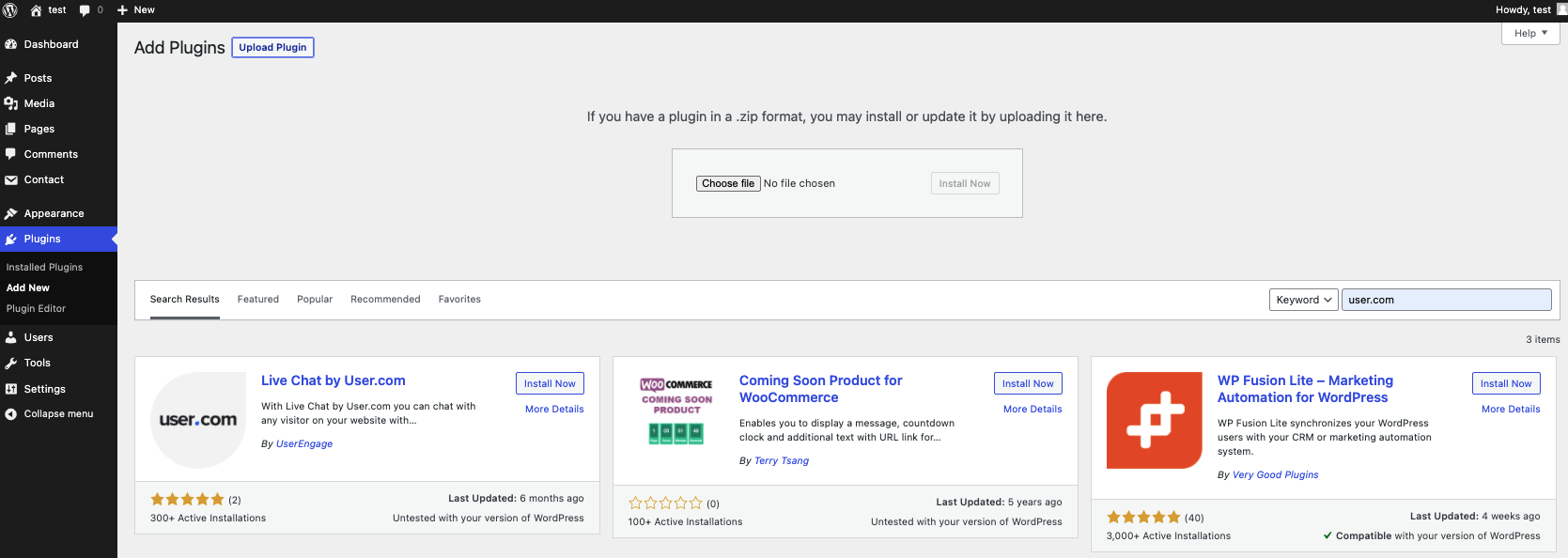
You will be able to choose there whether you want to install the plugin directly after searching for it using the search engine on the right or adding a ZIP file.
After installation, activate the plug-in. To do this, you can click Active immediately after installing or go to Plugins > Installed Plugins and activate it after selecting it from the list of installed plugins.
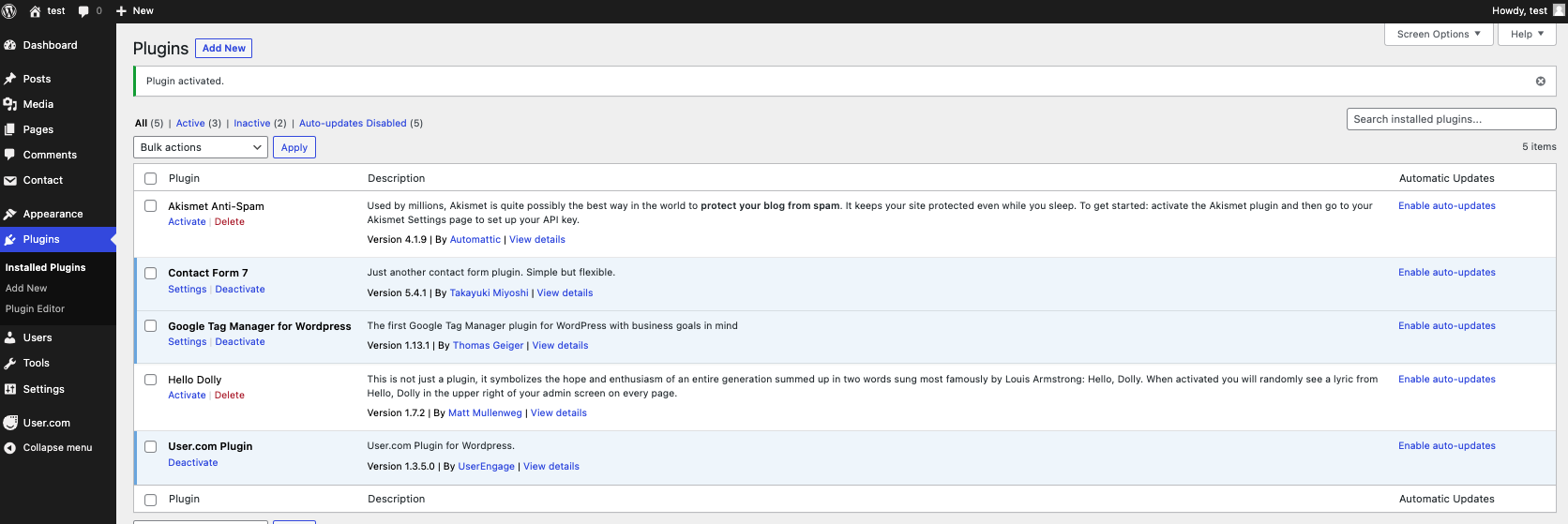
When the plugin activation is successful, you should see the User.com icon on the left side of the administration panel. When you go to it, you will have to fill in two inputs - application key and domain. You will find them by going to your User.com application and selecting Settings > Setup & Integrations.

Then in the top right corner you will see the data which you can then simply copy into the corresponding fields in the plugin settings.
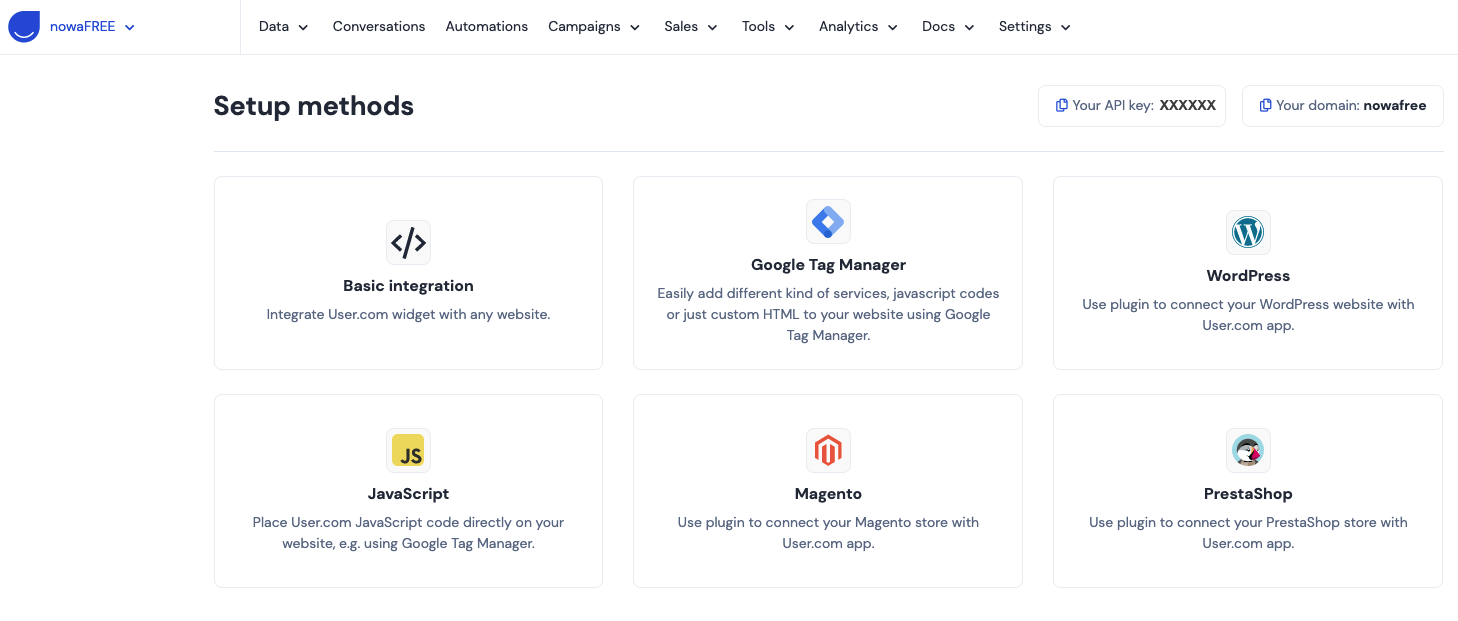
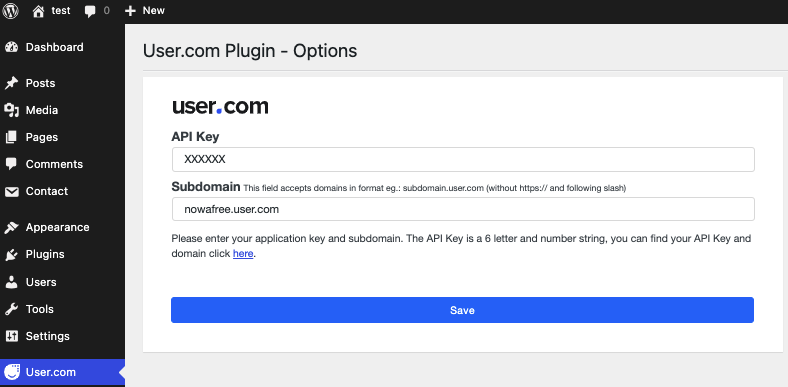
Once done, all you need to do is save the above settings and you will be able to enjoy the widget on every Wordpress page without the need for further configuration.
