Module guide: Add tags Action
Tag your users automatically
What does it do?
You are able to tag every person who visits your website and everyone in your database when they perform certain actions or meet specific conditions.
Why not tag all the people whose telephone number you’ve got? Or, why not tag each customer who has bought more than 3 products of yours as VIP then track their activity with special care?
To add a tag, visit the "People" section and click Manage → Add tags. Or, use automation with the module "Add tag Action".
How to use it
Below, you see the window of the "Add tag" module. Start by typing the name of your tag. Add a new one with "+" or choose one that already exists. 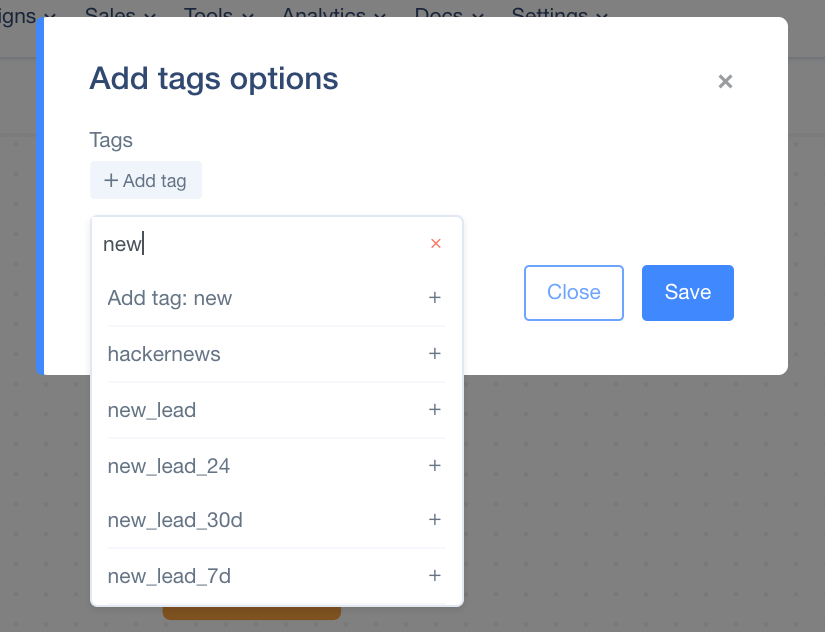
Case Study
This path will be based on the Date & time Trigger.
- You can specify the action frequency by clicking “repeat”. Choose the most desired time interval (e.g repeat every "1 day"). Thus, the trigger will start the automation every single day.
- When setting the condition "Filters" inside the module, check Events: products_purchased: greater than 3.
So, the application will run every day to check who has bought more than 3 products. Then, connect with Action: Add a tag (VIP). This way, you will have all customers who have bought more than 3 products tagged as VIPs.
