CRM Pipelines
Learn what pipelines are and how to set them up
Basics
The buying process usually has more steps than a simple purchase. In most cases, you probably need to contact and nurture your leads, make an offer, perhaps negotiate, and only then comes the actual sale. A Pipeline is a simple mechanism that lets you manage this process. The main idea is to divide it into several stages and place each potential customer in the stage they're currently at, giving you a clear view of your sales situation, enabling you to see where your bottlenecks are and, ultimately, managing and improving the process.
How to create a new pipeline
In case you sell various services, have several types of customers or want to manage other processes, User.com enables you to create multiple pipelines and manage each of them separately.
To create a pipeline, go to Settings - Main settings - CRM - Pipelines and click the "+" button next to already existing pipelines.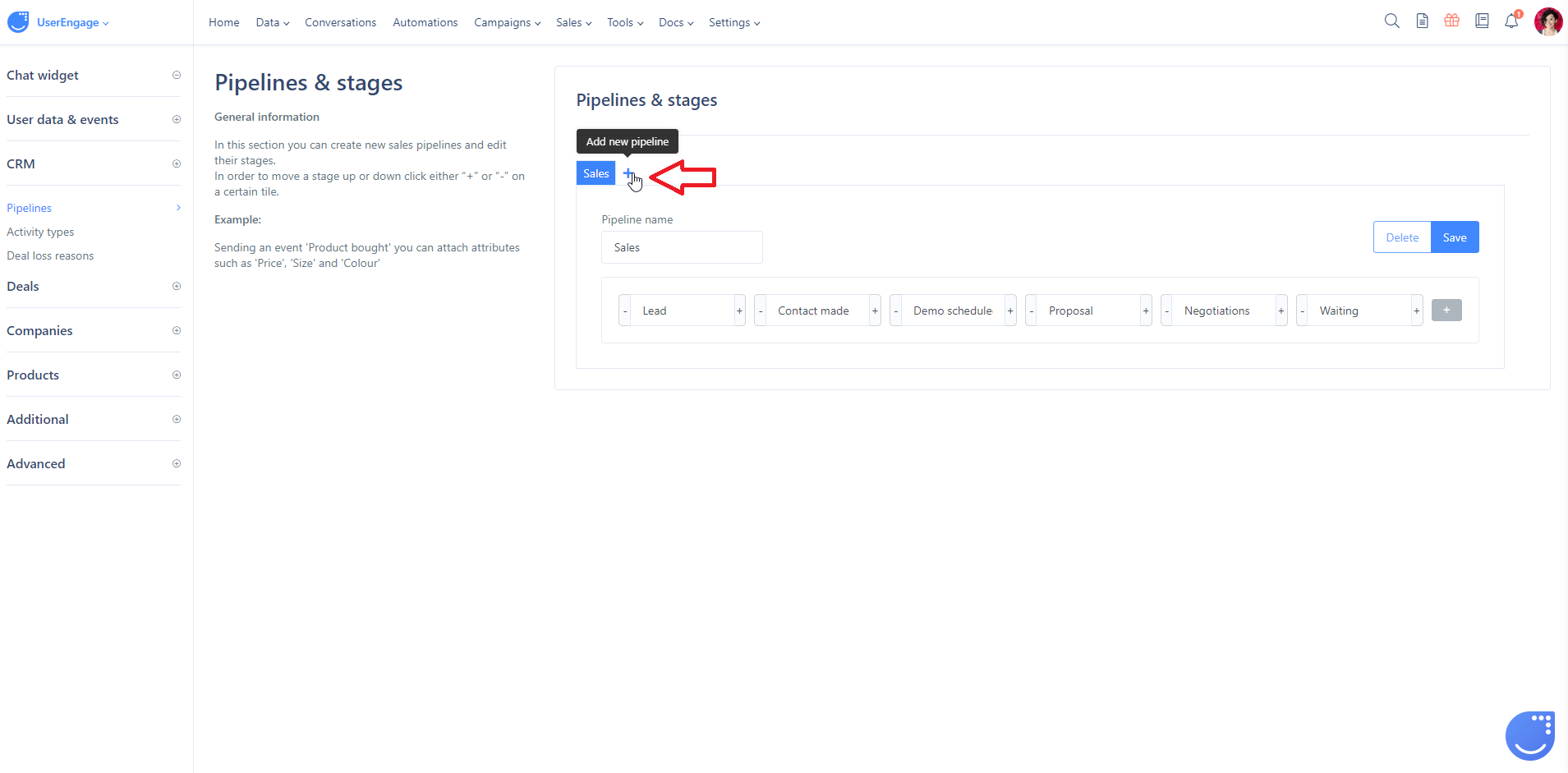 New pipelines are created with no stages, so before you get to work, you need to think about what steps are usually taken to achieve your goal (e.g. sell) and create as many stages as you need. To create a new stage, click "Add a stage" and then change its name.
New pipelines are created with no stages, so before you get to work, you need to think about what steps are usually taken to achieve your goal (e.g. sell) and create as many stages as you need. To create a new stage, click "Add a stage" and then change its name.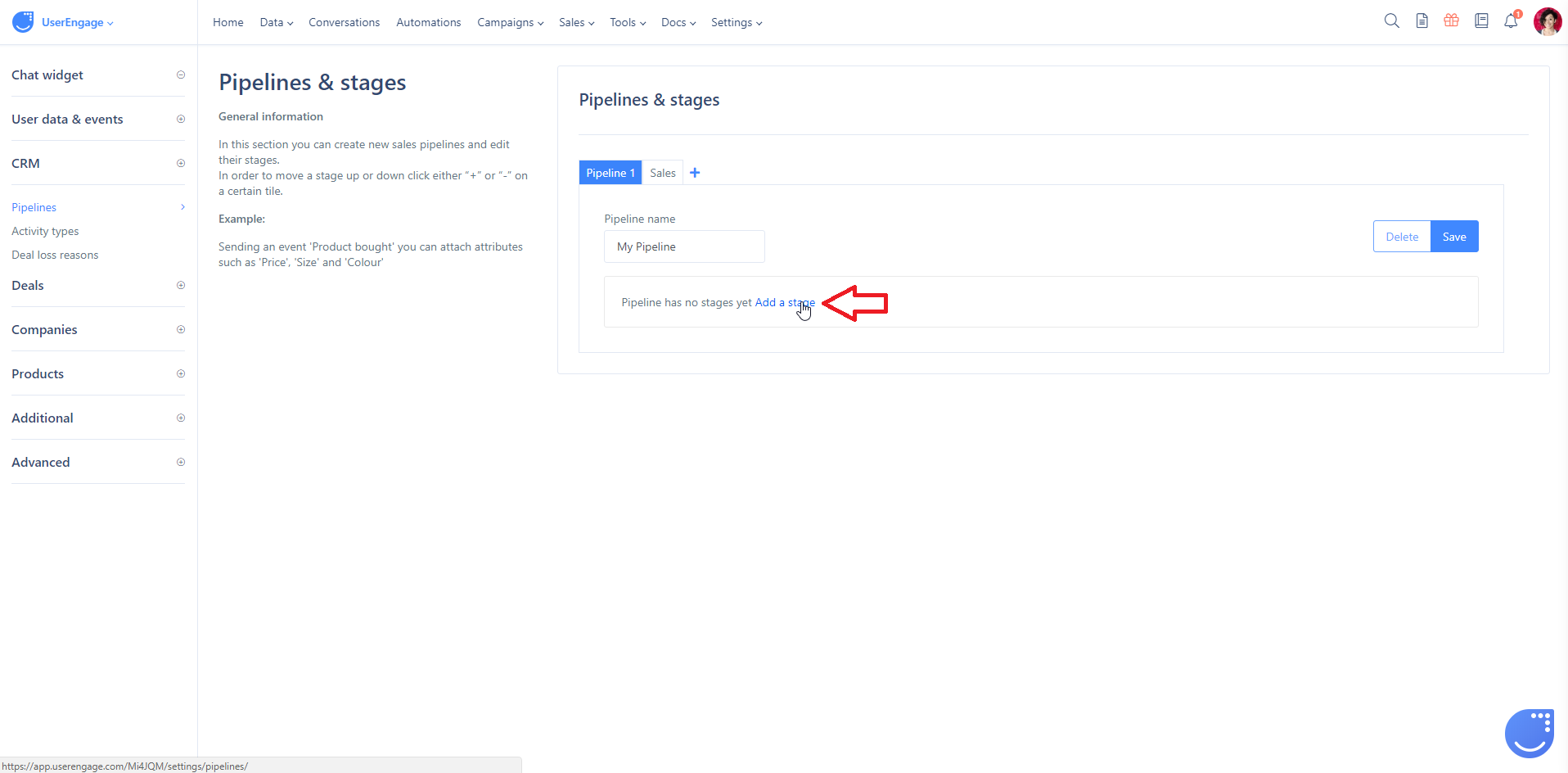
To create another one, click the box with the "+" sign as on the screen below.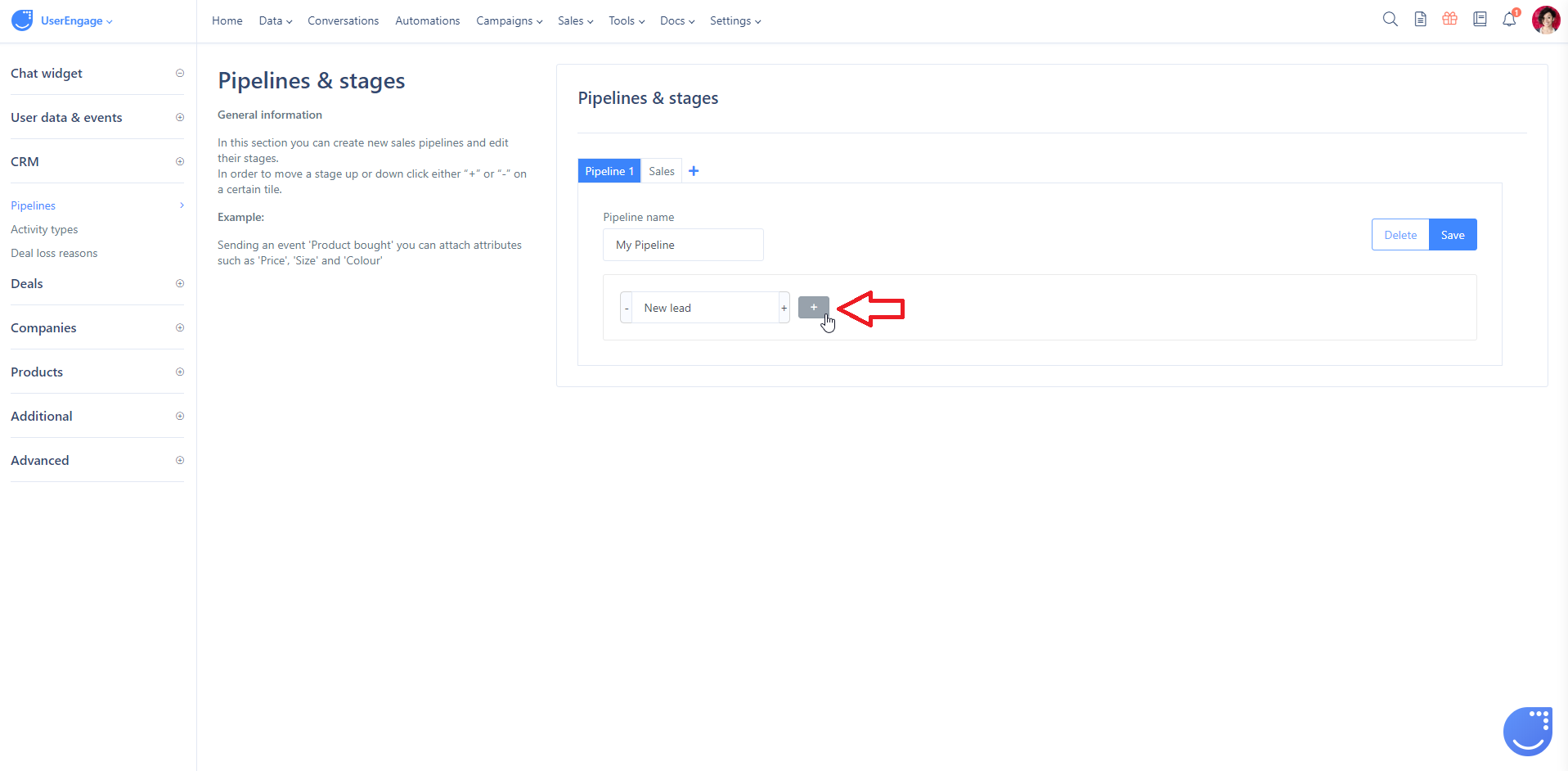 To change the position of a particular stage, click "-" or "+" depending on where you want to move the stage. To delete a stage, click the red "x" button.
To change the position of a particular stage, click "-" or "+" depending on where you want to move the stage. To delete a stage, click the red "x" button.
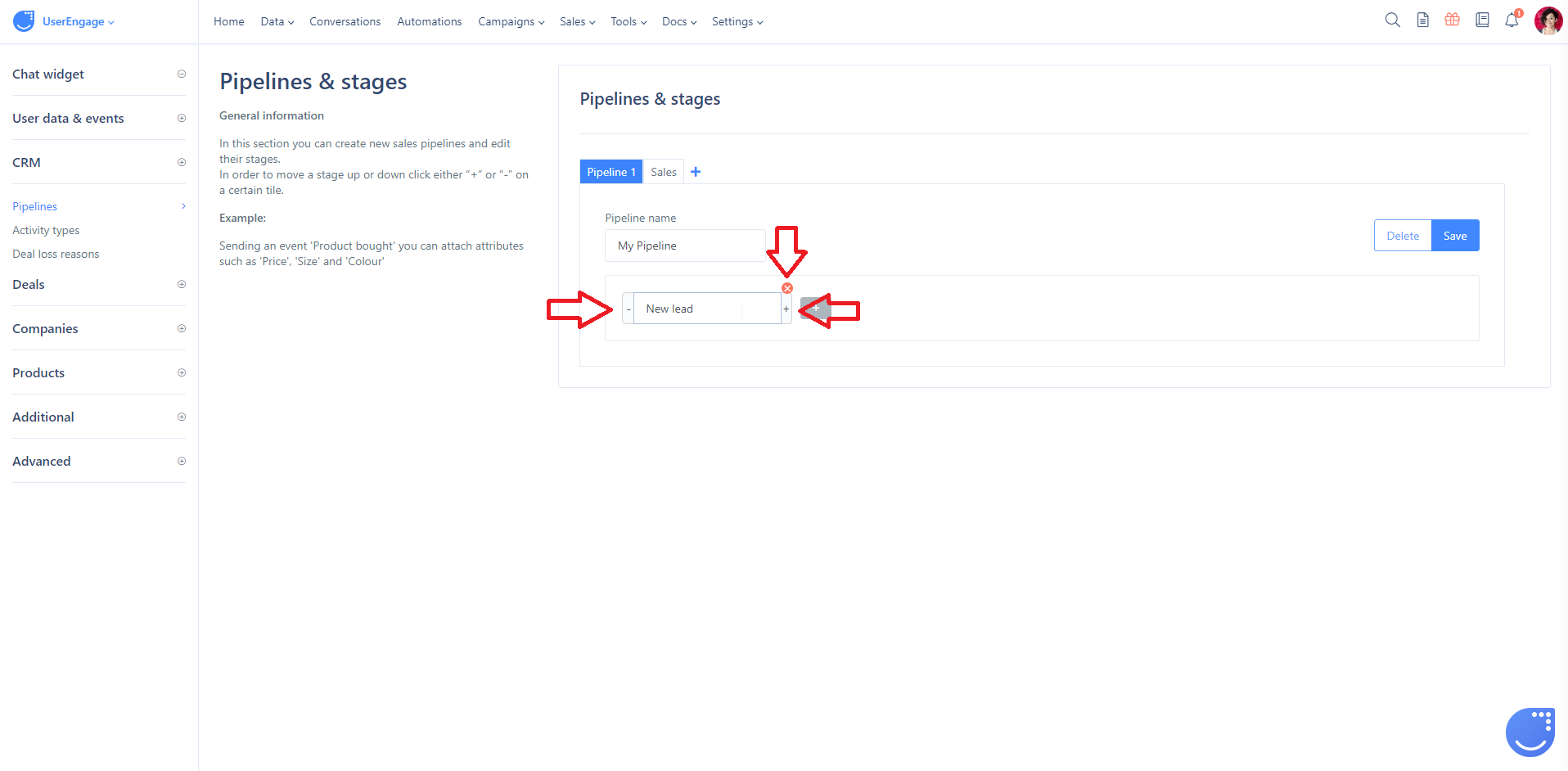 After you've created all the stages, give your pipeline a name and click "Save".
After you've created all the stages, give your pipeline a name and click "Save".
Working with pipelines
You will see your pipelines, along with the deals inside, in the Sales - Deals section. In the header, you can see how many deals are in a particular pipeline stage and the overall value of these deals.
To change the view to another pipeline, choose one from the drop-down list.
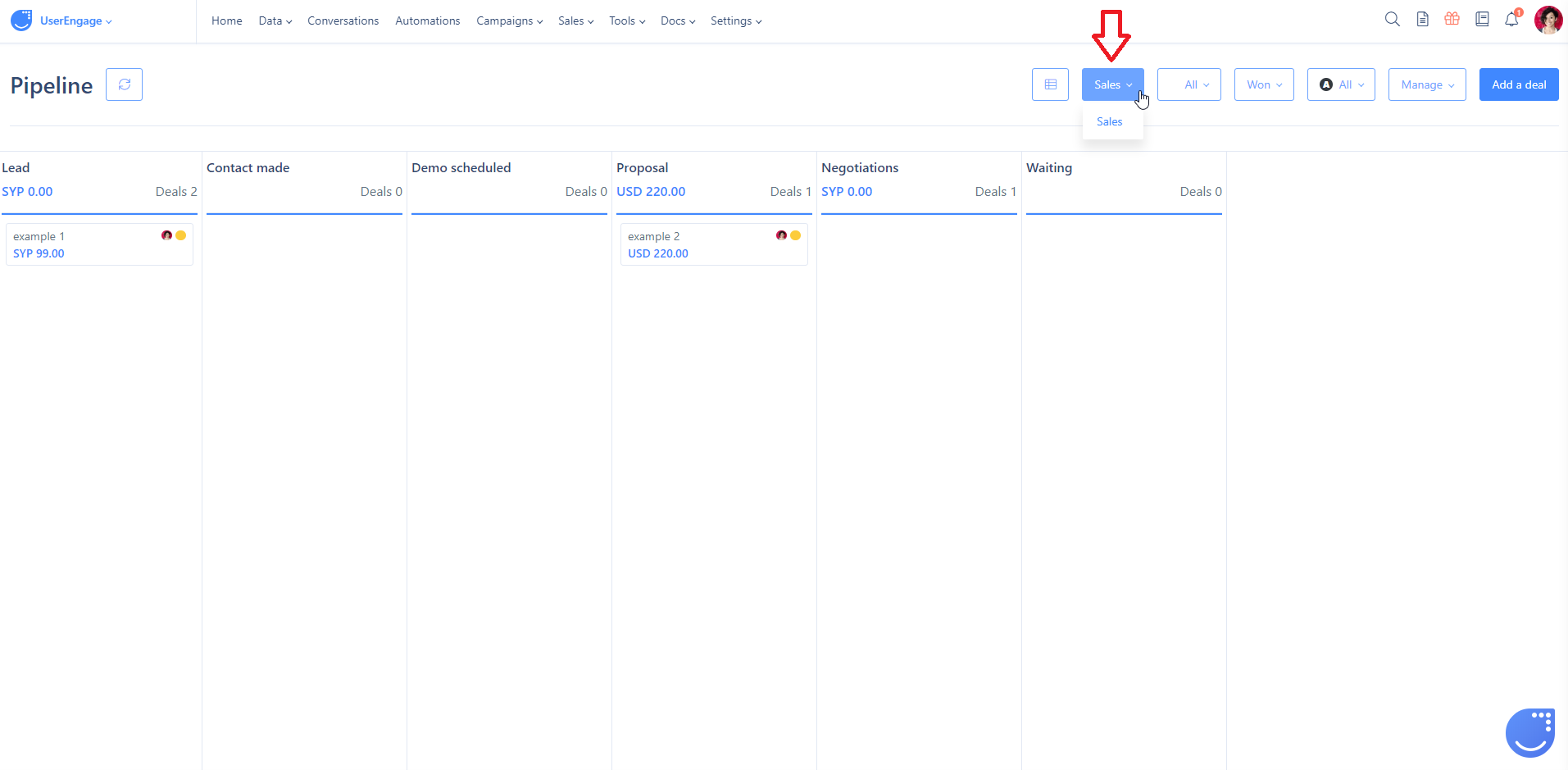
To learn about deals and their management, read these articles: What are Deals? and How to manage Deals?.
