Exit pop-up form on Data Collector
Show your users a special form for when they decide to leave your website
What is Exit pop-up?
An exit popup is a type of website overlay that is displayed when the user attempts to navigate away from the page. It's a one more step to convert your visitors just when they wanted to leave.
In this this article you will learn how to create such pop-up in user.com.
How to create an exit pop-up form
1. First step is preparing a pop-up you would like to show your users when they want to exit your website. Read this article, to learn how to create forms in User.com. Here is the example of such exit pop-up:
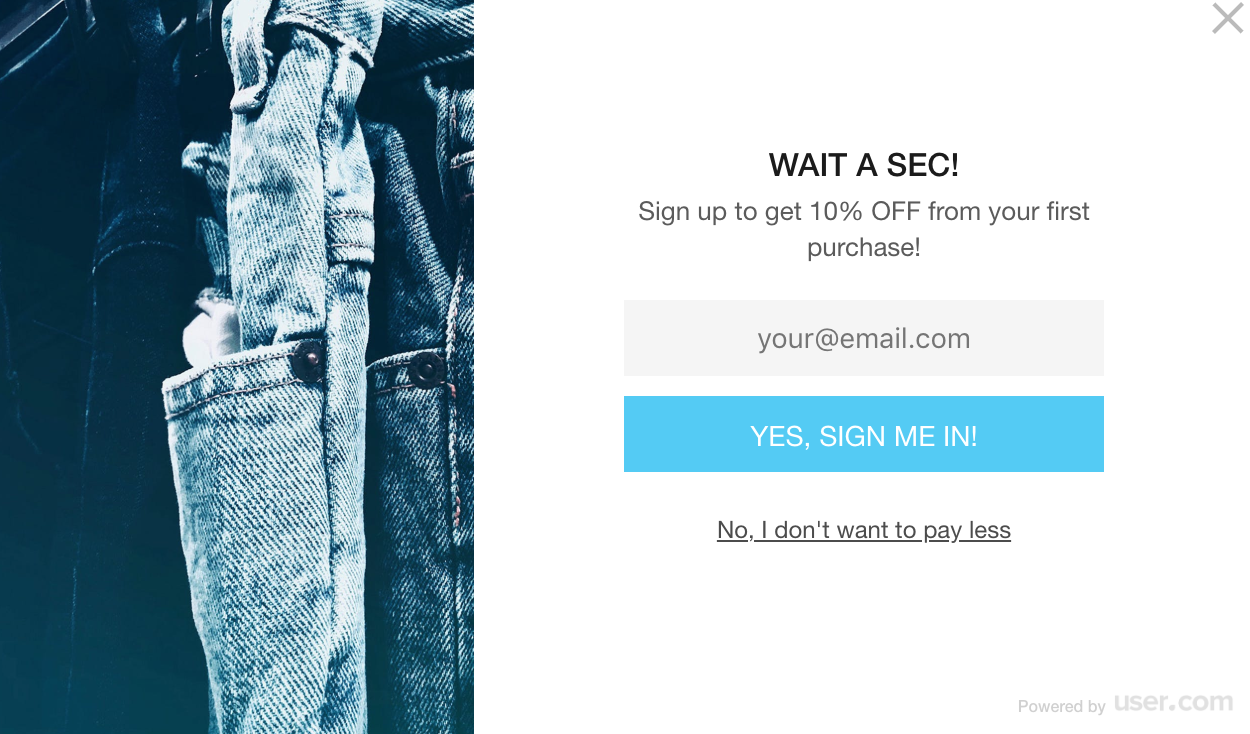
2. Once you have pop-up created, we can jump into technical part. For this, we will use Data Collector.
- Go to Tools > Data collector > Create new.
- Let’s name our DC, for example: EXIT INTENT. Our Trigger will be “mouseleave” performed on page element with CSS selector: body.
- We want to create an event for this action - let’s name it, for example, “exit_intent”
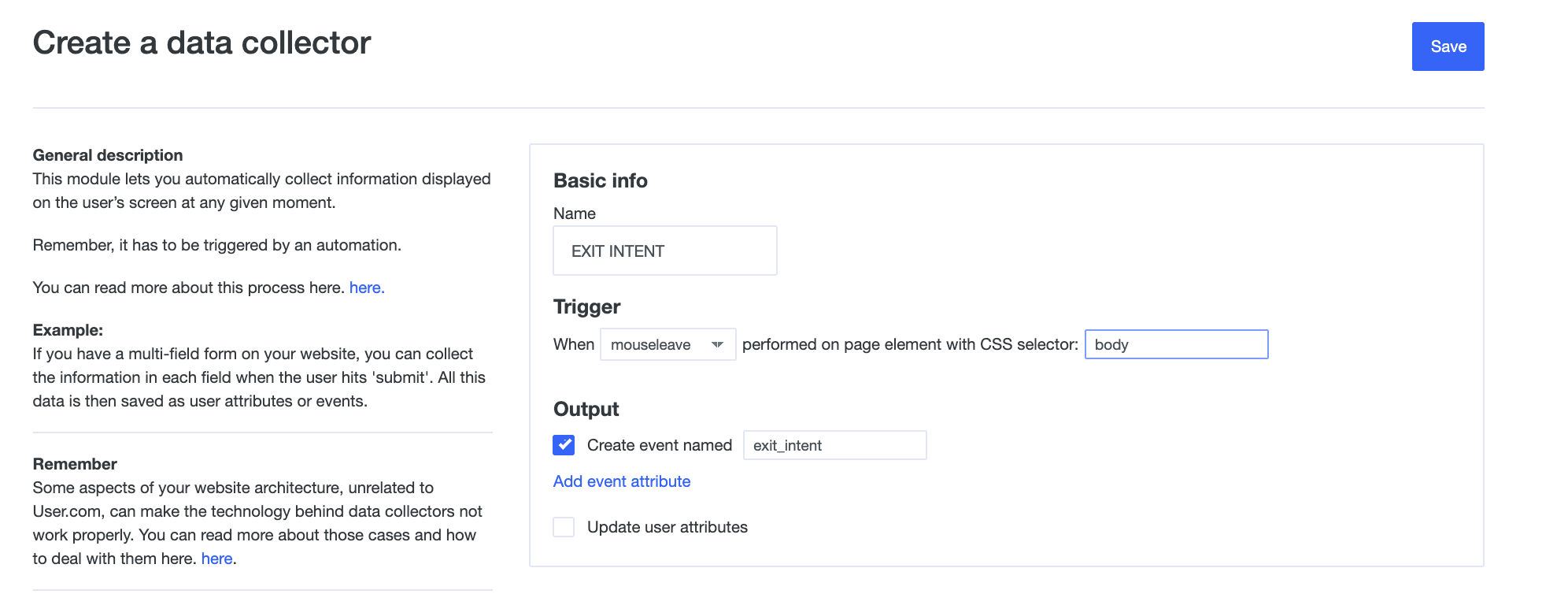
- The next thing needed, is creating an automation that will activate Data collector. Head over to the section, "Automation", and create a new Automation.
- Your trigger will be Page Visit (set for your website).
- Now, add the module, Data collector, and specify that you want to use your newly created one. Save the automation on Timing: Each time the condition is met.
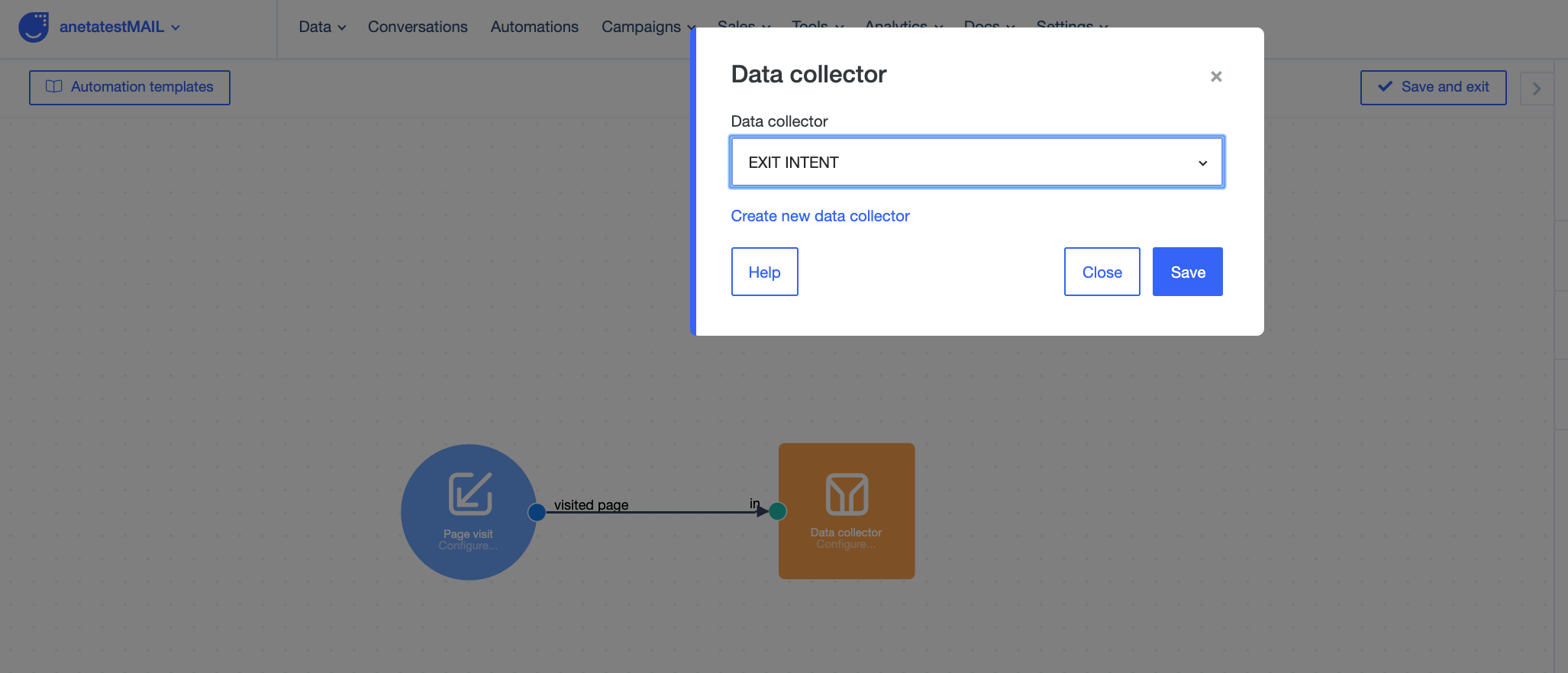
Remember that you don't have to set the trigger in action to the same trigger as Data collector. Here is how it works: Once the module, Data collector, becomes active, it will wait for its internal trigger to start data extraction.
Now, you can save and activate the automation. Your Data Collector is active!
4. Now we will create Automation that will show a pop-up.
On Event trigger (created via Data Collector, point 2), we will show a form that you previously created (point 1). It looks simple like that:
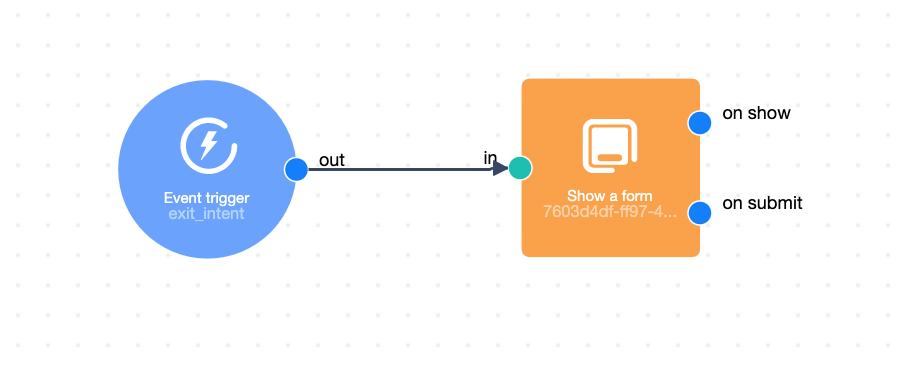
Set the timing of this Automation as “Once” or “Max. once per day”. You don't want to overuse it and bother your user each time. :)
