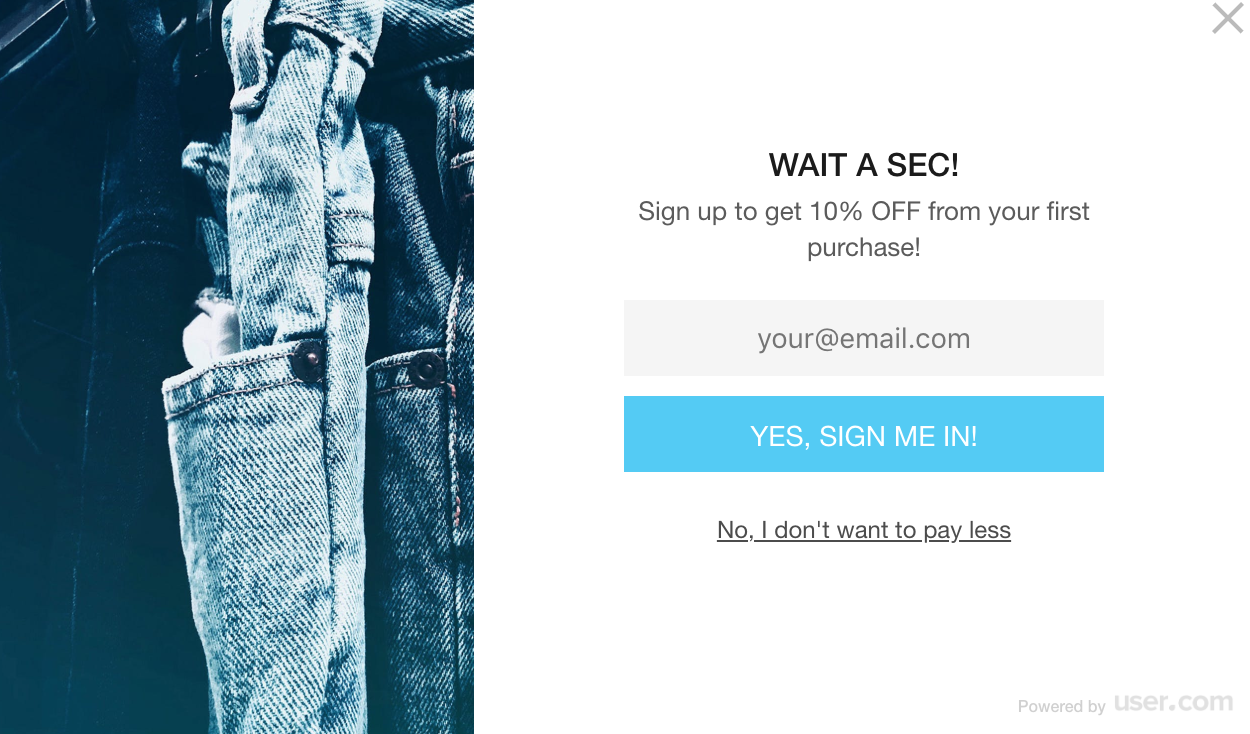Exit pop-up on Google Tag Manager
Learn how to create an exit intent pop-up via GTM
In this article you are gonna learn how to show your users a special form for when they decide to leave your website - so, how to create an exit intent event via Google Tag Manager. :)
What is Exit pop-up?
An exit popup is a type of website overlay that is displayed when the user attempts to navigate away from the page. It's a one more step to convert your visitors just when they wanted to leave.
How to create an exit pop-up form
1. First step is preparing a pop-up you would like to show your users when they want to exit your website. Read this article, to learn how to create forms in User.com. Here is the example of such exit pop-up:
How to create exit_intent event?
Once you have pop-up created, we can jump into technical part. For this, we will use Google Tag Manager.
Step 1. Download a container from this website and upload it into your GTM container according to the instructions in the link: https://www.analyticsmania.com/google-tag-manager-recipes/exit-intent/
So, once you follow the instruction, in your GTM container you will see a new Trigger and Tag.
- Trigger:

- Tag:

Step 2. Now, we will pass the exit_intent to your User.com. app.
Create a new tag, name it: User.com - event - exit_intent.
For Tag Configuration choose: Custom HTML
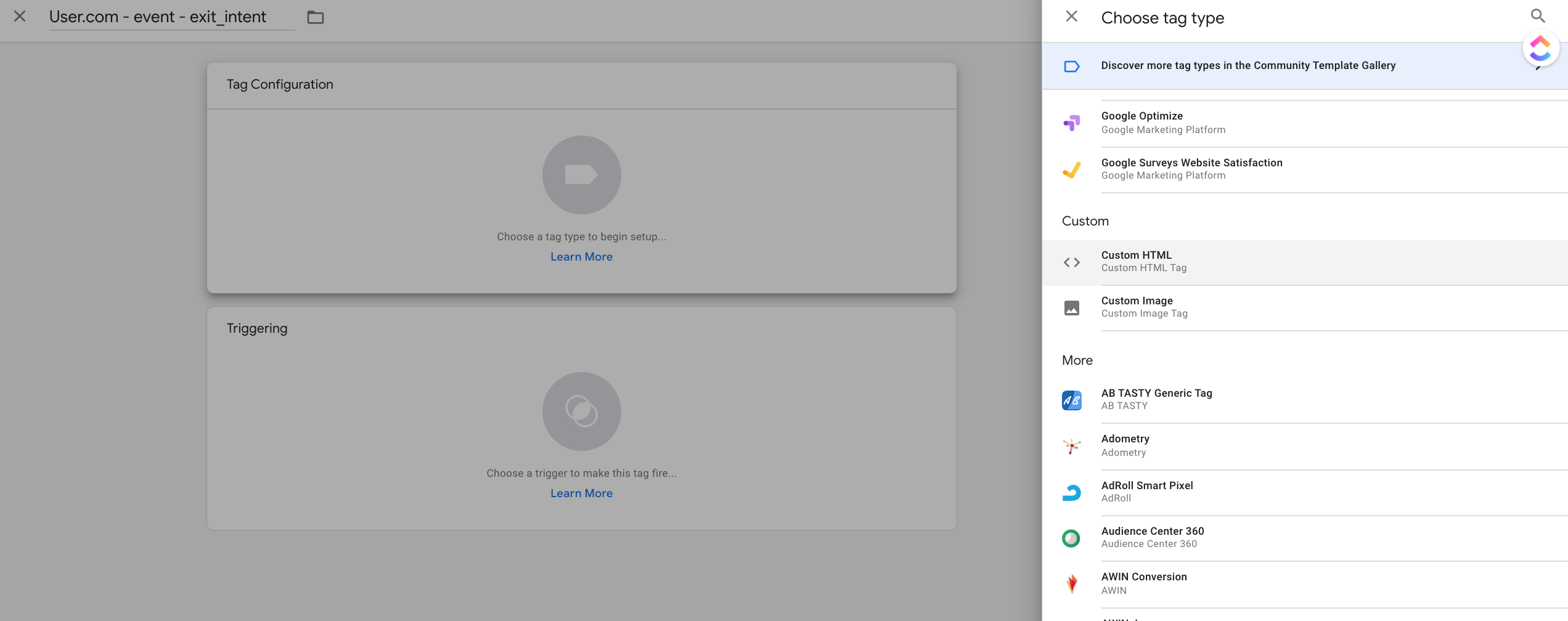
For Triggering choose: Custom - exit_intent
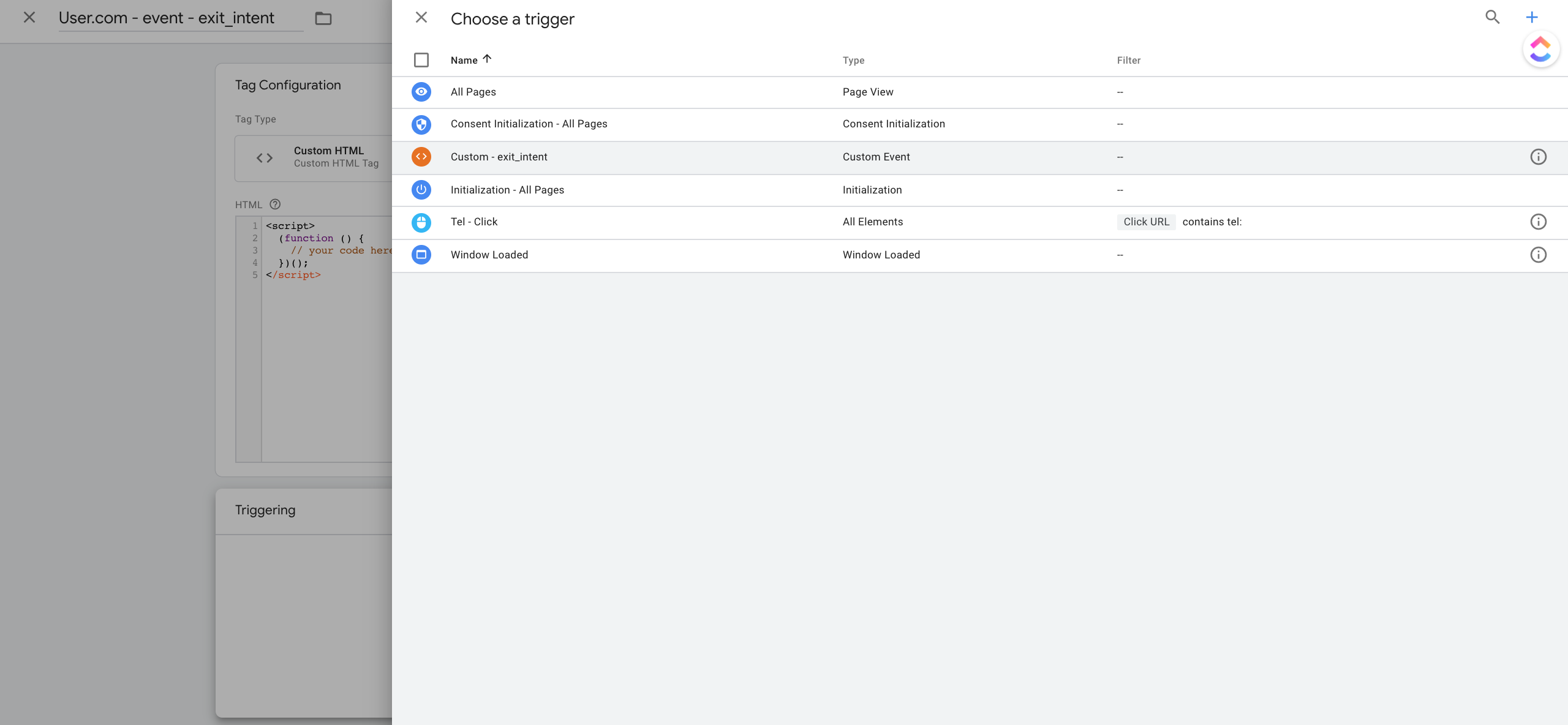
In the HTML of your Tag copy this code:
<script>
userengage('event.exit_intent');
</script>
And click save.
You will have a Tag prepared to send exit_intent event to your User.com app.
Test it on preview, check how it works. Then you can publish it.
Step 3. Now it's time to create an Automation that will show a pop-up based on the exit_intent event.
On Event trigger (created via GTM - step 2), we will show a form that you previously created (step 1). We will show it only for users that do not have email address in your database.
It looks simple like that:
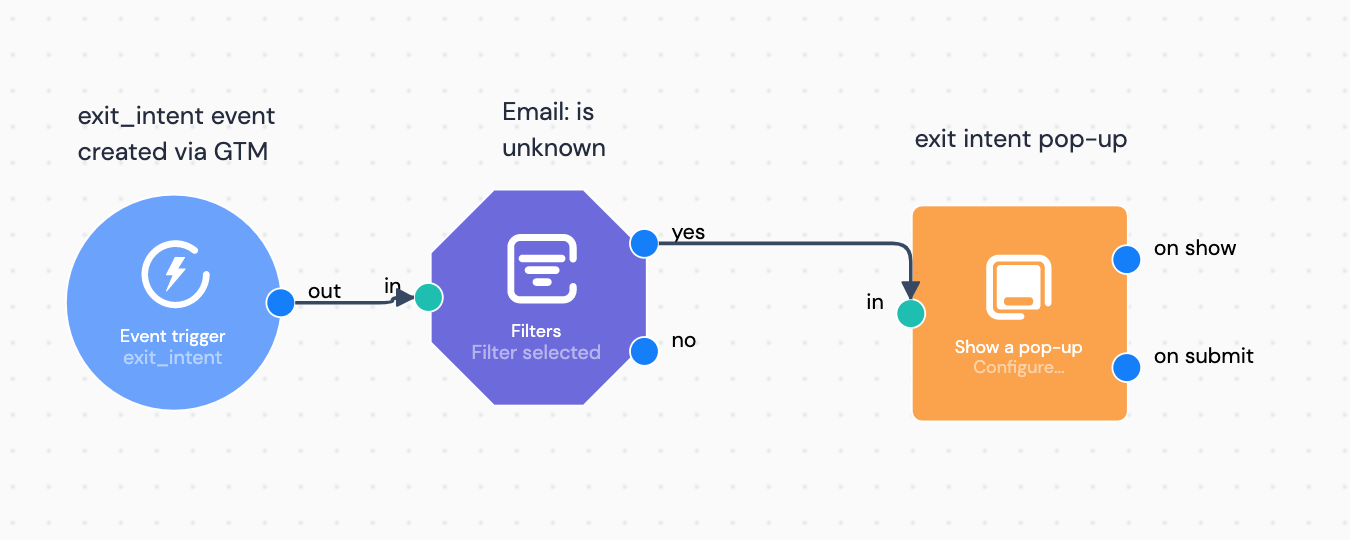
Timing set to Max once per day.