Manage access levels for your team
Configure the access of your agents to specific parts of the application
Introduction
In the User.com app, you can manage your team members’ access to each section of the app.
First, create an access level then assign groups or particular agents to it. To do this, go to Settings -> Team management -> Access levels.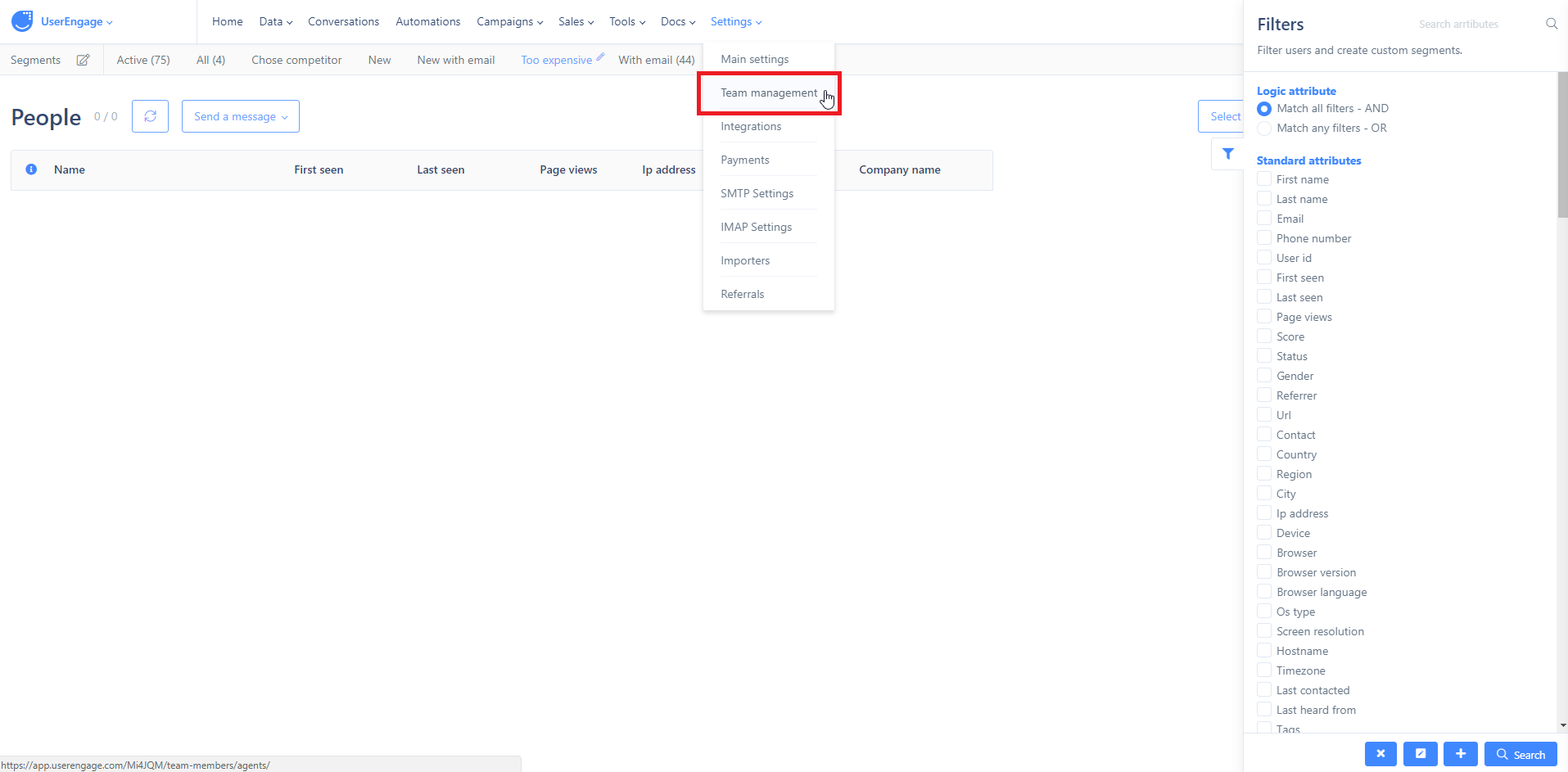
Creating access levels
By default, there are two access levels: Administrators and Agents. However, you can create as many access levels as you need by clicking on the button Create access level.
For example, there can be access levels connected with particular departments of the company.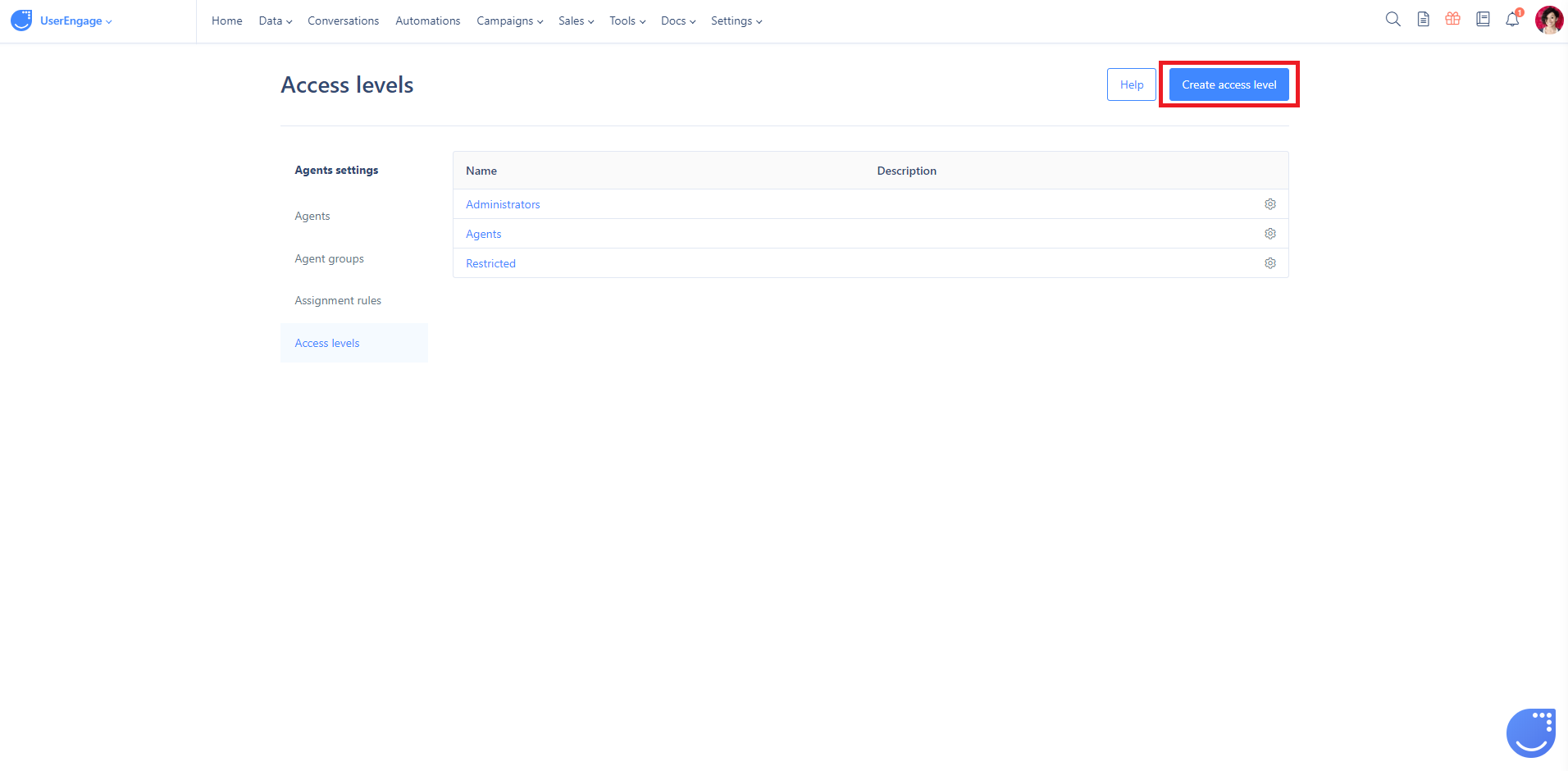 You will see a form where you can select which sections your team members will have access to. Of course, you can always change these settings later.
You will see a form where you can select which sections your team members will have access to. Of course, you can always change these settings later.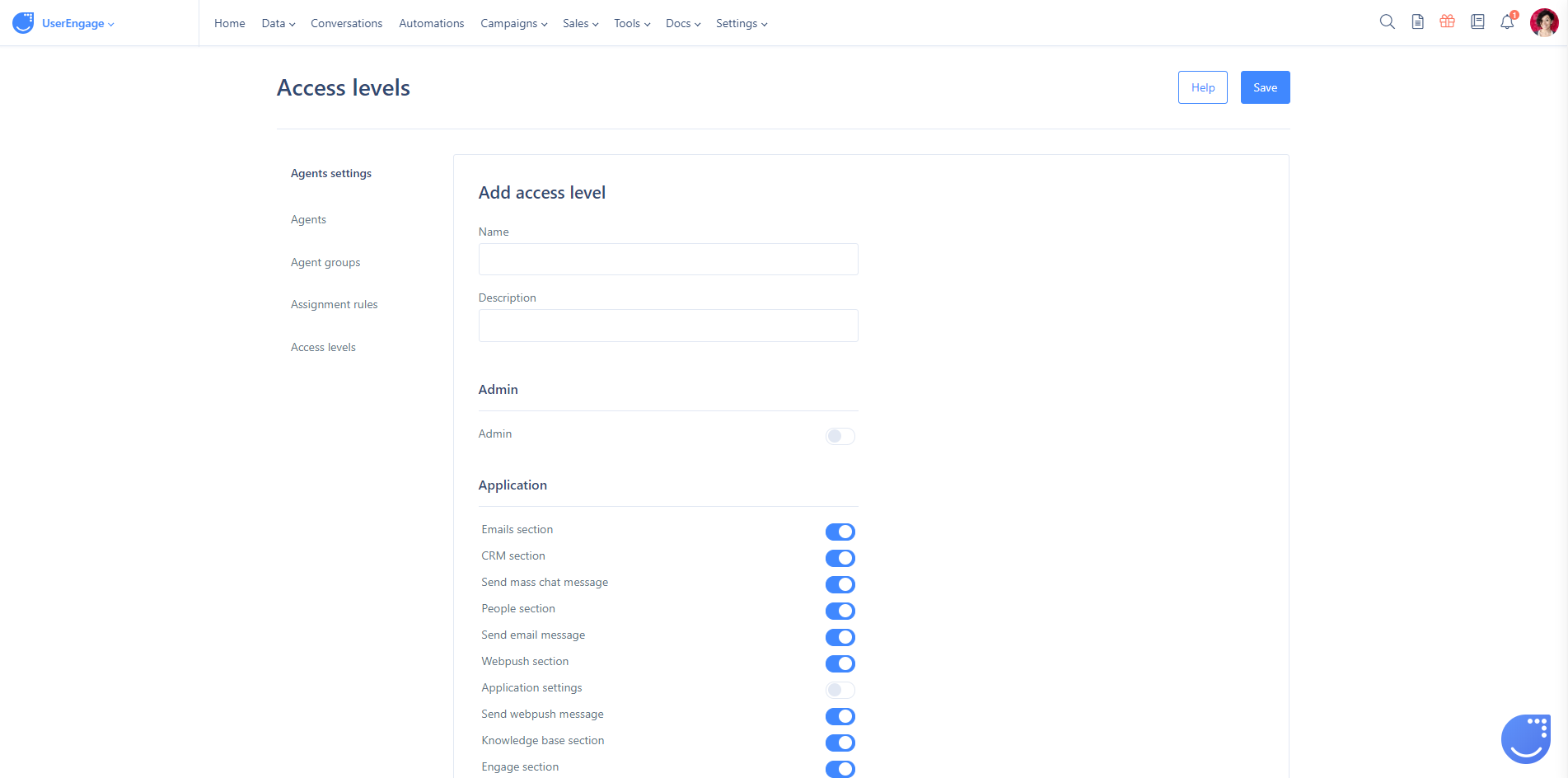
Visibility
In the User.com app, you are able to set the object visibility for agents or groups of agents. First you need to allow the "View" of the object and then decide what exactly the agent will see.
Visibility: Assignee
This agent can only see the objects assigned to him.
Visibility: Team
This agent can see objects assigned to him, and objects assigned to the agent group he refers to.
Visibility is additive, so an agent in multiple groups with different visibility settings will see all elements assigned to them and to the groups in which he belongs to.
Visibility: See All
This agent sees all objects despite their assignment level. Unassigned objects are visible only at this Visibility level.
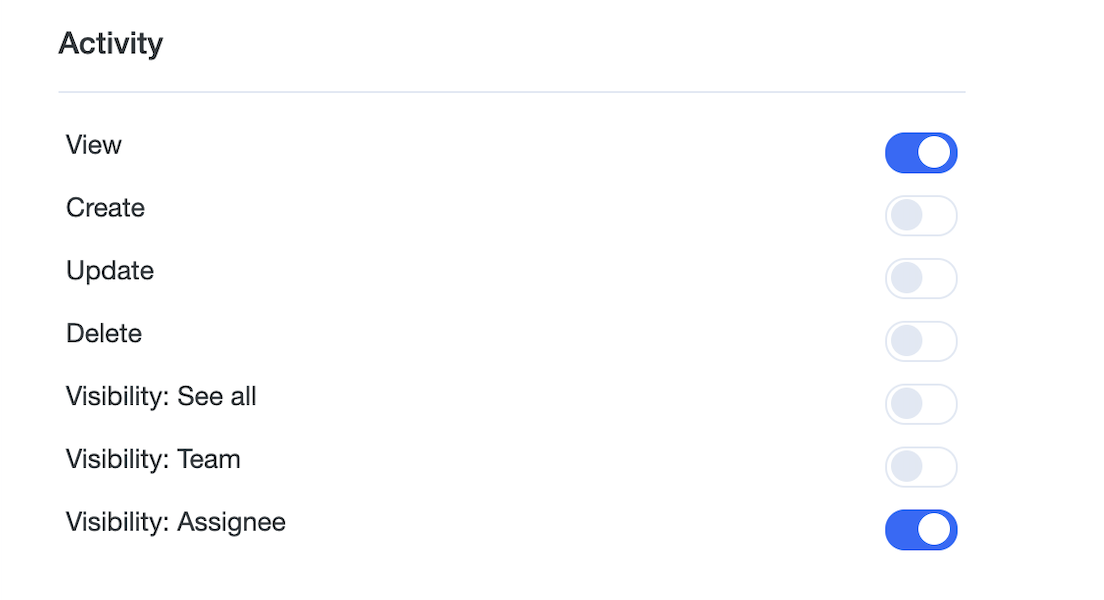
Example
If you have a sales team and you want your sales representatives to have access only to deals they are responsible for. For that, you need these deals to be assigned to your sales agents and set the following Access Level:
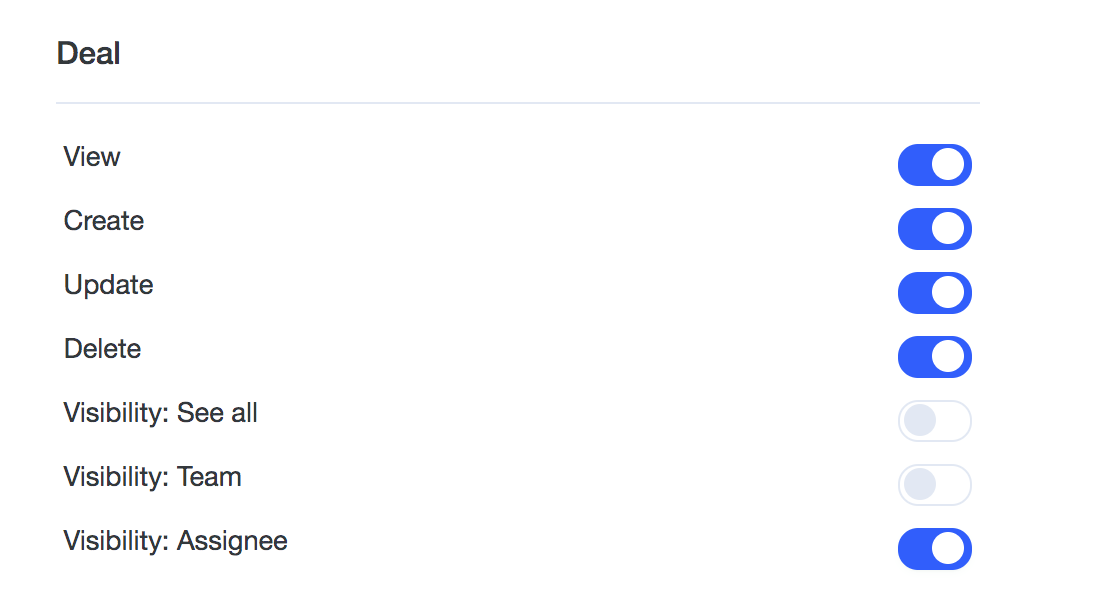
What we have have here is:
Agents from sales team can view deals, but "Visibility: Assignee" defines that they will only see deals assigned to them.
Moreover, they can create new deals, update them and delete.
However, if you want sales representatives to see all deals assigned to all members of sales team, choose "Visibility: Team"
Assigning access levels
You can assign access levels to particular team members as well as to entire groups of agents.
The basic level is "Visibility: Assignee". It works per agent no matter what agent groups he is in.
The wider one is "Visibility: Team" as it covers all objects assigned to team members.
Group manager sees all objects assigned to his team members by default. Read more about agent groups.
Of course, the most powerful is "Visibility: See all" as it gives access to all objects, no matter what agent is assigned to or what his agent groups are assigned to.
Advanced restrictions to specific attributes
You can limit access of your agents not only to specific parts of the application, but also to particular attributes.
This limits can be set per access level.
Check more details in this article.
If you can't see some parts of the User.com app
You were not granted access to these modules. Contact one of the administrators of your User.com app and ask them to change your access level.
