How to invite new agents to User.com app?
Check how easy it is to invite your team members to your User.com account
User.com is an application that lets different teams to work together on one app on the same database. Usually these departments are:
- marketing
- sales
- support
Once you create an app in the User.com environment you need to give the access to the account to other team members. To do so, you need to send agent invitation to every email address, that should have access.
Agent Invitation
Please go to Settings > Team Management section
There you will find an "Invite agent" button in the top right corner of the page.
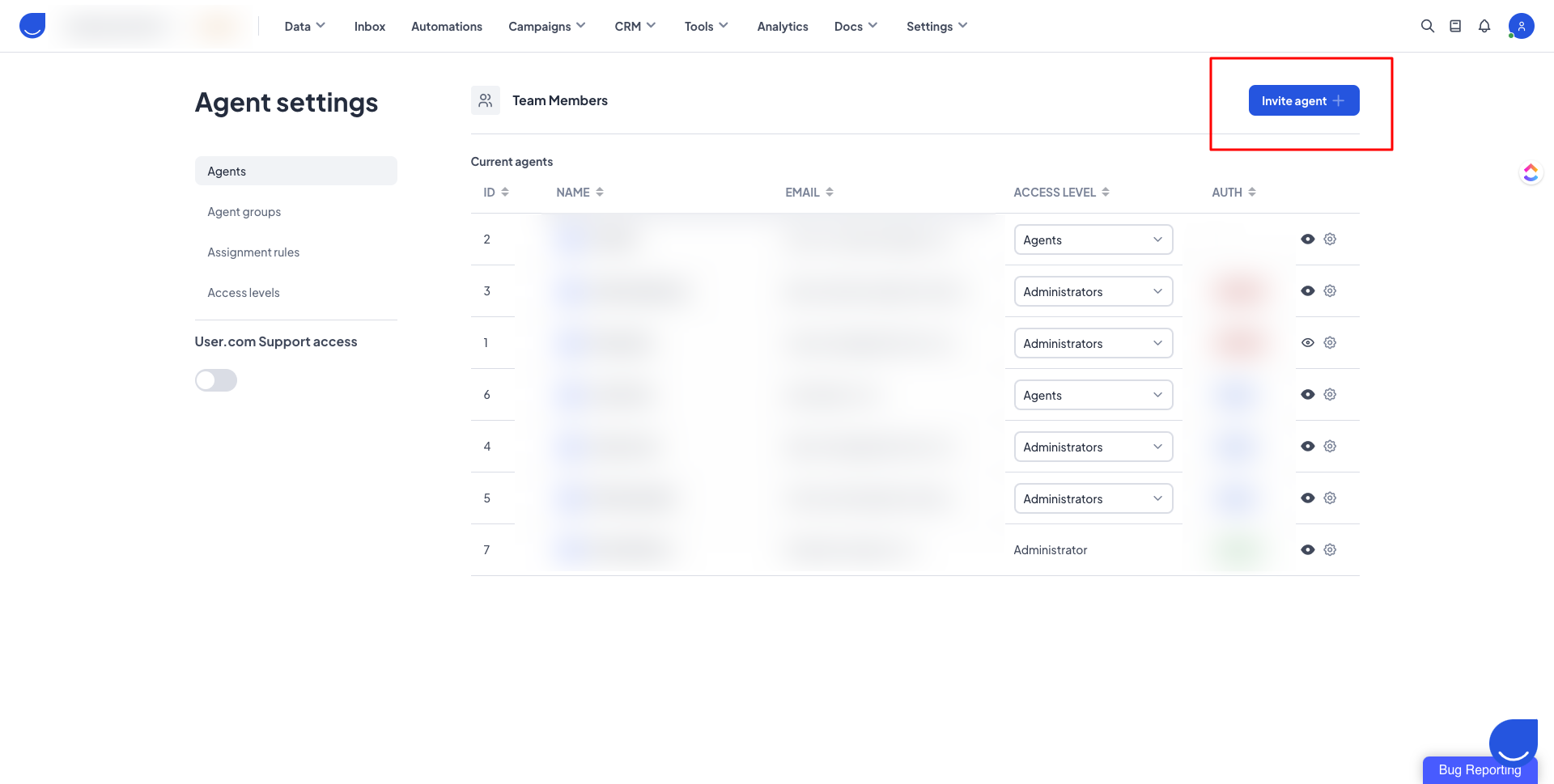
Once you click the button you will see the form with the invitation details.
Obligatory fields are:
- first name
- last name
- permission group (more about permissions here)
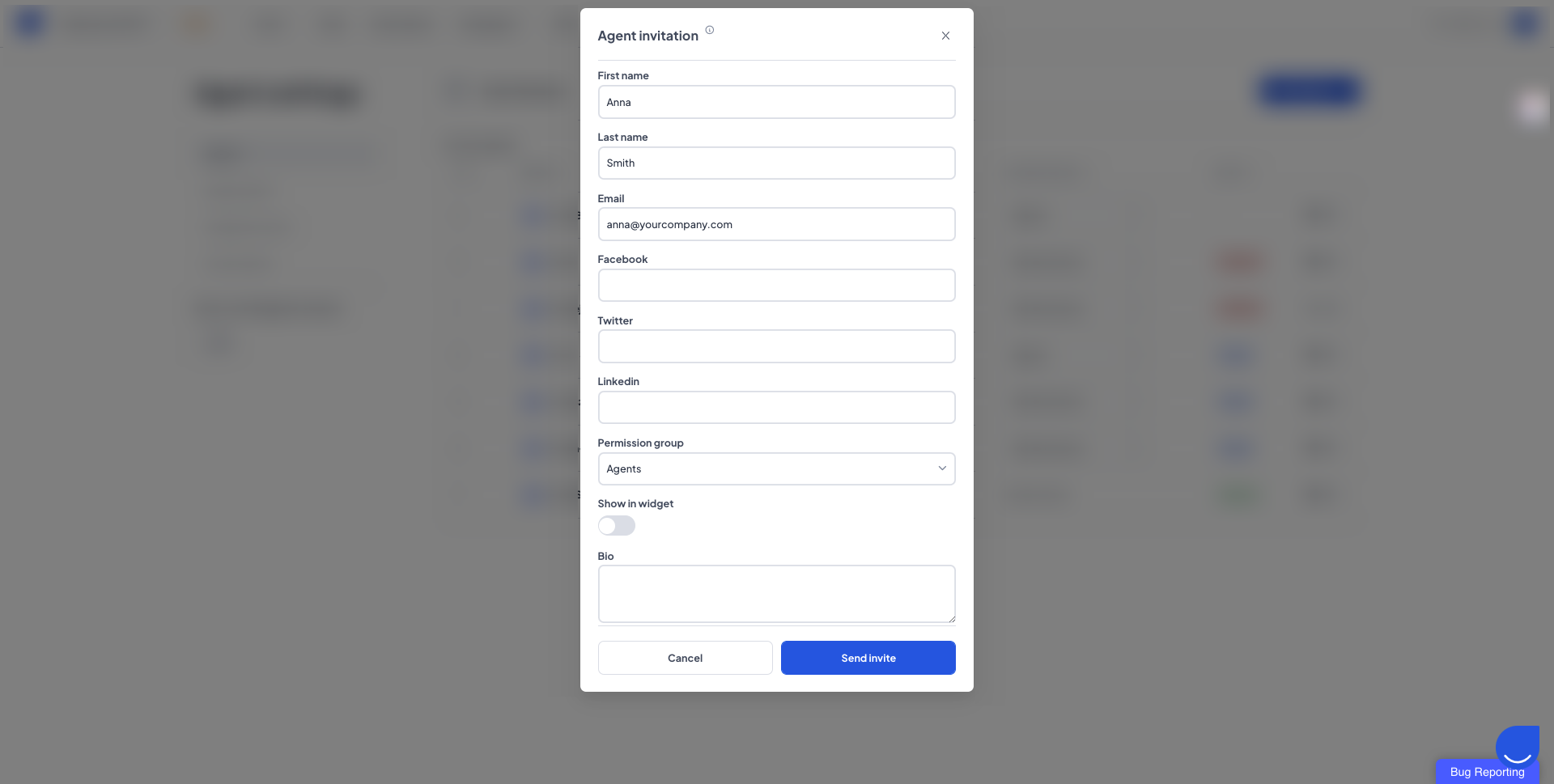
After filling the form with the details of your future agent feel free to click the "Send Invite" button.
Within next few seconds your team member will receive the email with the invitation.
Invitation email
This is how the invitation email looks like:
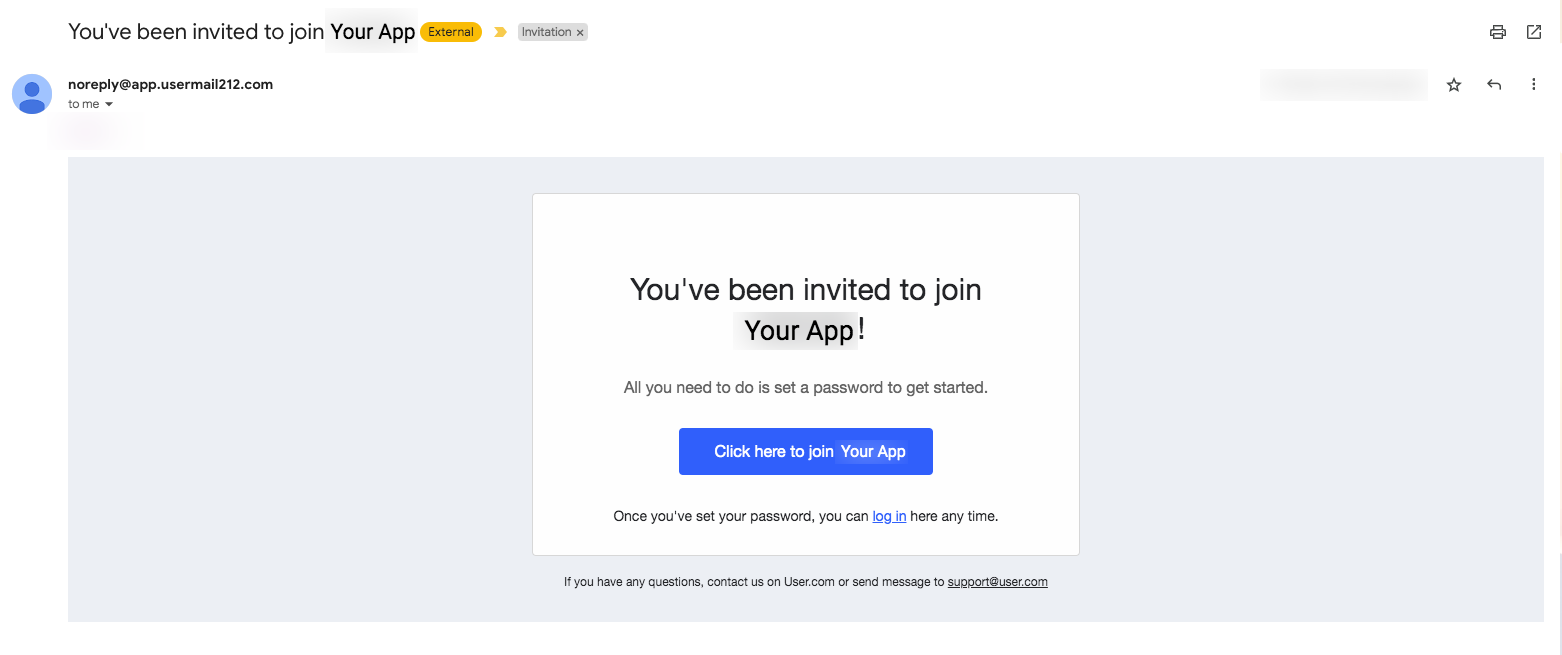
New agent should click this blue button and set the password for the User.com account.
Please remember, that the invitation link doesn't last forever. It will expire within 24 hours.
After the first log in we highly recommend to configure the Agent Profile. More info about that part of the app here.
